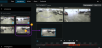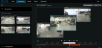Add a camera to existing investigation

|
"I want to add more cameras to an existing investigation. How can I do that?" |
On the Investigations tab, click  to open the side panel.
to open the side panel.
- In the side panel, click Investigations.
- Go to the investigation that you want to add more cameras to and click on the name of the investigation.
- In the side panel, click All cameras. All available cameras appear as thumbnails in the All cameras area.
- Go to the camera that you want to add and:
- Click, drag, and drop the camera
 into the investigation area.
into the investigation area. - Click
 in the bottom-right corner of each camera
in the bottom-right corner of each camera  .
. - Double-click on the camera that you want to add.
- Optional. To reorder the cameras in the investigation, click, drag, and drop the camera that you want to move.
You can search for a certain camera by name in the Search for cameras field.
If the check box in the bottom-right corner is selected
 , the camera has already been added.
, the camera has already been added. - Click, drag, and drop the camera
- Click Save.
- In the drop-down list, select Save.