Pan, tilt, and zoom in live video
You can pan, tilt, and zoom in live video to focus on specific areas.
While the methods for PTZ and fisheye cameras are similar, panning, tilting, and zooming in PTZ cameras physically moves the camera's direction or lenses, which affects both what you see and what is recorded.
-
In live mode, select the view item with video from the PTZ camera or fisheye camera.
-
Use these different methods to investigate:
-
PTZ Navigation Buttons: Use these buttons to pan, zoom in or out, and tilt.
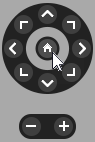
-
Virtual Joystick: If the mouse cursor is a black arrow, click inside the view item and hold the left mouse button to pan/tilt the camera in the direction the arrow is pointing.

-
Click-to-Center: If the mouse cursor is crosshair-shaped, click inside the view item to center the pan/tilt around where you selected. If the crosshair has a square, you can zoom in on an area with your mouse.


-
Preset Positions: If you have defined a favorite position for a fisheye camera or PTZ preset positions for a PTZ camera, you can move the cameras to these positions. See Pan, tilt, and zoom in video with favorite fisheye positions and Pan, tilt, and zoom in video with preset positions
-
-
To return to the default position of your PTZ camera, select Home.
For all zoom options, see Zoom digitally in camera view items.

