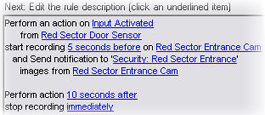Trigger email notifications from rules
- Right-click the Rules item, and then click > Add Rule or Edit rule.
- In the Manage Rule wizard, click Next to go to the Select actions to perform list and select Send notification to <profile>.
- Select the relevant notification profile and select the cameras that recordings to include in the notification profile's email notifications should come from.

You cannot include recordings in the notification profile's email notifications unless something is actually being recorded. If you want still images or AVI video clips in the email notifications, verify that the rule specifies that recording should take place. The following example is from a rule which includes both a Start recording action and a Send notification to action: