Specify exclude regions for motion detection
You can configure all the settings for a group of cameras, but you would typically set the exclude regions per camera.
Areas with permanent privacy masks, are also excluded from motion detection. Select the Show privacy masks check box to display them.
Excluding motion detection from specific areas helps you avoid detection of irrelevant motion, for example if the camera covers an area where a tree is swaying in the wind or where cars regularly pass by in the background.
When you use exclude regions with PTZ cameras and you pan-tilt-zoom the camera, the excluded area does not move accordingly because the area is locked to the camera image, and not the object.
- To use exclude regions, select the Use exclude regions check box.
A grid divides the preview image into selectable sections.
- To define exclude regions, drag the mouse pointer over the required areas in the preview image while you press the left mouse button. Right mouse button clears a grid section.
You can define as many exclude regions as needed. Excluded regions appear in blue:
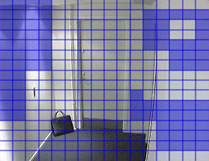
The blue exclude areas only appear in the preview image on the Motion tab, not in any other preview images in the Management Client or access clients.

