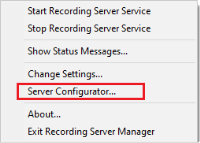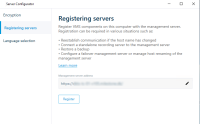Register a recording server
When you install a recording server, it is automatically registered in most cases. But you need to do the registration manually if:
- You have replaced the recording server
- The recording server was installed offline and then added to the management server afterward
- Your management server does not use the default ports. The port numbers depend on the encryption configuration. For more information, see Ports used by the system
- An automatic registration has failed, for example after changing the management server address, changing the name of the computer with the recording server, or after enabling or disabling server communication encryption settings. For more information about changes to the management server address, see Changing the host name of the management server computer.
When you register a recording server, you configure it to connect to your management server. The part of the management server that handles registration is the Authorization Server service.
- Open the Server Configurator from either the Windows startup menu or from the recording server tray icon.
- In the Server Configurator, select Registering servers.
-
Verify the address of the management server and the scheme (http or https) that you want the servers on the computer to connect to and click Register.
A confirmation appears, stating that registration on the management server has succeeded.
See also Replace a recording server.