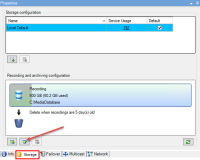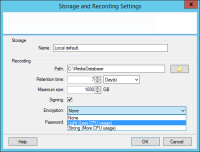Encrypt your recordings
Available functionality depends on the system you are using. See the complete feature list, which is available on the product overview page on the Milestone website (https://www.milestonesys.com/products/software/xprotect-comparison/).
You can secure your recordings by enabling encryption on your recording servers' storage and archives. You can choose between light and strong encryption. When you enable encryption, you must also specify a related password.
Enabling or changing encryption settings or password can potentially be time consuming, depending on the size of the database and performance of the drive. You can follow the progress under Current Tasks.
Do not stop the recording server while this task is ongoing.