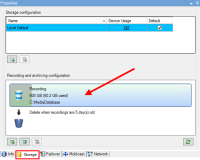Enable digital signing for export
Available functionality depends on the system you are using. See the complete feature list, which is available on the product overview page on the Milestone website (https://www.milestonesys.com/products/software/xprotect-comparison/).
You can enable digital signing for recorded video, so that client users can verify that the recorded video has not been tampered with since it was recorded. Verifying the authenticity of the video is something that the user does in XProtect Smart Client – Player after the video has been exported.
Signing must also be activated in XProtect Smart Client > Exports tab > Export settings > XProtect format > Include digital signature. Otherwise, the Verify Signatures button in XProtect Smart Client – Player is not displayed.
- In the Site Navigation pane, expand the Servers node.
- Click Recording Servers.
- In the overview pane, click the recording server you want to enable signing for.
- At the bottom of the Properties pane, click the Storage tab.
- In the Recording and archiving configuration section, double-click the horizontal bar that represents the recording database. The Storage and Recording Settings window appears.
- Select the Signing check box.
- Click OK.