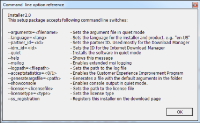Add/publish Download Manager installer components
You must complete two procedures to make non-standard components and new versions available on the management server's download page.
First you add new and/or non-standard components to the Download Manager. Then you use it to fine-tune which components should be available in the various language versions of the web page.
If the Download Manager is open, close it before installing new components.
Adding new/non-standard files to the Download Manager:
- On the computer where you downloaded the component(s), go to Windows' Start, enter a Command Prompt
- In the Command Prompt, execute the name of the file (.exe) with:[space]--ss_registration
Example: MilestoneXProtectRecordingServerInstaller_x64.exe --ss_registration
The file is now added to the Download Manager, but not installed on the current computer.
To get an overview of installer commands, in the Command Prompt, enter [space]--help and the following window appears:
When you have installed new components, they are by default selected in the Download Manager and are immediately available to users via the web page. You can always show or hide features on the web page by selecting or clearing check boxes in the Download Manager's tree structure.
You can change the sequence in which components are displayed on the web page. In the Download Manager's tree structure, drag component items and drop them at the required position.