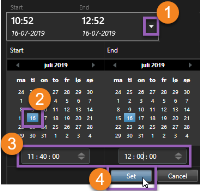Example - search for motion

|
"I work as a store manager in a cosmetics store. I want to prove that an item was stolen and identify who stole it." |
In this example, we will search for motion only in the area that the item was stolen from. The incident occurred on July 16 between 11:40 and 12:00.
-
When you set the timespan
 , select Custom interval. The date and time picker is displayed.
, select Custom interval. The date and time picker is displayed. - Select the date
 , enter the start and end time
, enter the start and end time  , and click Set
, and click Set  .
. -
Open the list of cameras and select the camera overlooking the shelf that the item was stolen from
 .
. -
Click Search for
 and select Motion
and select Motion  .
. -
Click New search
 . At this point, the search provides one result
. At this point, the search provides one result  .
. -
Specify where to search for motion
 .
. -
In the window that appears, click and drag to unmask the area where the stolen item was located
 . Additional search results appear. Click anywhere outside the window to close it.
. Additional search results appear. Click anywhere outside the window to close it. - The yellow bounding boxes in the thumbnails help you identify the search results that can be used as evidence
 .
. - To preview video, select the search result and click Play forward
 , or double-click the search result to view it in full-screen.
, or double-click the search result to view it in full-screen. - For information about how to export the video, see Export the video.