Video settings
The general video settings are video settings per device channel. If a device supports more than one channel, those settings can be configured different for each channel. In the Management Client they are placed on “Settings” tab. For devices with one channel, there is only one general settings section. If the configuration is changed, it will be applied on all video streams (profiles) for that channel. For multi-channel devices, there are video general settings for each channel separately.
|
Setting name |
Possible values |
Value taken from device |
Default value |
|---|---|---|---|
|
Brightness |
[0,100] |
✓ |
50 |
|
Contrast |
[0,100] |
✓ |
50 |
|
Saturation |
[0,100] |
✓ |
50 |
|
Sharpness |
[0,100] |
✓ |
50 |
|
White Balance Mode |
Auto Manual |
✓ |
Auto |
|
White Balance Cb Gain |
[0,100] |
✓ |
50 |
|
White Balance Cr Gain |
[0,100] |
✓ |
50 |
|
OSD Date And Time |
Disabled Up Left Up Right Down Left Down Right Custom |
✓ |
Disabled |
|
OSD Date And Time X |
[0, 100] |
✓ |
0 |
|
OSD Date And Time Y |
[0, 100] |
✓ |
0 |
|
PTZ Zoom Step |
[0, 100] |
10 |
|
|
PTZ send zoom parameter |
Always When Changed |
Always |
If the device does not support white balance, the settings for White Balance will not be displayed. If White Balance Mode is Manual, “White Balance Cb Gain” and “White Balance Cr Gain” are available. If White Balance Mode is AUTO, “White Balance Cb Gain” and “White Balance Cr Gain” values do not have impact on the setup.
If the device does not support OSD that displays the date and time, the settings “OSD Date and Time”, “OSD Date and Time X” and “OSD Date and Time Y” will not be displayed. Support for Date and Time OSD was added in Device Pack 10.6. Some of the positions for “OSD Date and Time” might not be available. This depends on the values the device supports.
When “Custom” is available and selected for “OSD Date and Time” the “OSD Date And Time X” and “OSD Date and Time Y” control the position of the OSD on the video. The values correspond to the following positions:
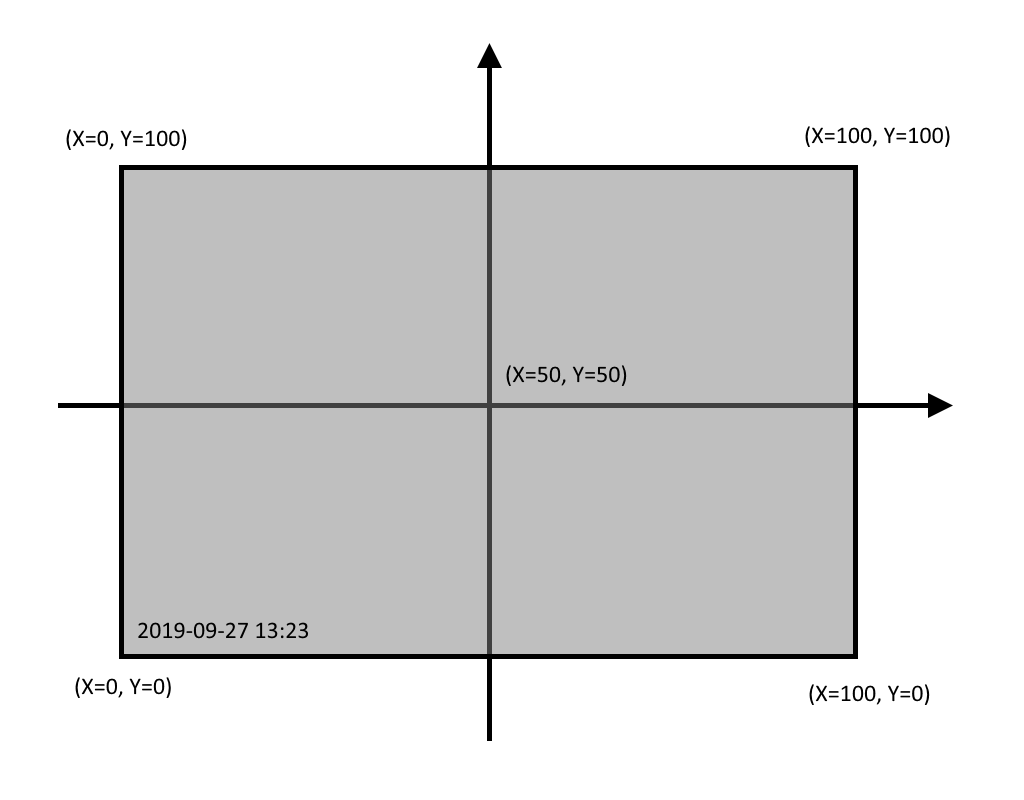
PTZ Zoom Step can be used to control how much a camera should zoom when performing a RelativeMove zoom – e.g., single click on the PTZ Overlay Zoom buttons or zooming via the mouse scroll wheel. The default value is 10, i.e., 1/10th of the maximum zoom range of the device. Behaviour between different devices may vary.
A special value of 0 can be set to replace the use of RelativeMove command with a ContinuousMove command. This can be used on devices that have too much movement even on the lowest value of 1.
PTZ send zoom parameter [Always/When changed] – this setting is introduced as a workaround to accommodate some devices that do not handle the ContinuousMove command properly. The setting controls when to include the optional Zoom element in a ContinuousMove command. According to section 5.3.3. ContinuousMove of the ONVIF™ PTZ Service Specification it can be omitted without affecting the current Zoom movement (if any).
When this setting is set to “Always”, the Zoom parameter will always be included in the ContinuousMove command, even when there is no change in the Zoom movement since the last ContinuousMove command (i.e., repeating the last sent value).
When the setting is set to “When changed”, the Zoom parameter is only included if a change has occurred in the Zoom movement since the last ContinuousMove command, and omitted if there is no change.
RTP/RTSP/HTTP/TCP Video stream settings
The number of video streams is the number of supported profiles. Each video stream has its own settings section. This gives the opportunity, different video streams to have different setup.
|
Setting name |
Possible values in driver |
Value from device |
Affected features or Important notes |
|---|---|---|---|
|
Media profile (name) |
None Default value: -- |
✓ |
The profile name is taken from the device. There is a different video stream representing each of the profiles. Profile 1 is the Video stream 01, the second profile is Video stream 02, etc. If the device supports 5 profiles, there will be 5 available video streams. The max number of Profiles in the driver is 40. |
|
Codec |
Default value: One of the supported codecs |
✓ |
The available codecs can be different per Profile, they are taken dynamically from the device. Some of the values may not be listed in the drop-down menu, if the device does not support it. Example: The device has 2 profiles. Profile 1 support all types of H264 (baseline, main, extended and high) and H265 main codec. The Profile 2 support JPEG, H264 main and H265 main. |
|
Frames per second |
[0.00028, 30.0] Default value: 8.0 Usually, it is half of the max limit. |
✓ |
The min is always 0.00028. The max limit is taken from the device. It can be different than 30, and for each code or profile. |
|
Keep Alive type |
Default value: Default (Options) |
× |
This setting can be used when streaming mode is RTP/UDP, RTP/RTSP/TCP and RTP MULTICAST, otherwise it has no impact on the streaming. |
|
Max. frames between keyframes |
[1-1000] Default value: 1 |
✓ |
The max and minimum frames between key frames are taken from the device. For different devices, the range is different. |
|
Max. frames between keyframes mode |
Default value: Default |
||
|
Maximum bit rate (kbit/s) |
[0,2147483647] Default value: 10000 |
✓ | |
|
Multicast address |
none Default value: The same as the one from the device. |
✓ |
Dynamically taken from the device. If the device does not support multicast setting, multicast settings will not be shown in the product. |
|
Multicast force PIM-SSM |
Default value: No |
× |
Source-Specific Multicast (SSM) -identify a set of multicast hosts not only by group address but also by source. A SSM group, called a channel, is identified as (S, G), where S is the source address and G is the group address. The value is always “No”. Can be changed manually in the product. When value is “Yes”, the driver forces the IP to be part of the SSM group. |
|
Multicast port |
[0,65535] Default value: 0 |
✓ |
Dynamically taken from the device. |
|
Multicast time to live |
[0,255] Default value: 5 |
✓ |
Dynamically taken from the device. |
|
Quality |
[0,100] Default value: 50 |
✓ |
A high value means higher quality. Dynamically taken from the device. |
|
Resolution |
All possible values are taken dynamically from device Default value: 640x480 |
✓ |
The resolution is taken dynamically every time from the device. If the device has new resolutions in the next firmware, the device should be replaced/re-added with the same one. The purpose is to regenerate the xml with the new resolution values. |
|
Streaming mode |
Default value: RTP/UDP |
× |
The streaming mode will always have "RTP/UDP" and "RTP/RTSP/HTTP/TCP" in the list. If the profile can stream JPEG, in the streaming mode list "HTTP snapshot" will be included. The other values depend on the device. If the device supports them, they will be in the list. |

