Updating firmware
The user may initiate a firmware update on a supported ONVIF device via the Management Client. A right click on a hardware entry in the Recording Servers tree will show a context menu containing the “Update firmware…” item. Upon clicking the item, the “Update firmware” wizard will appear.
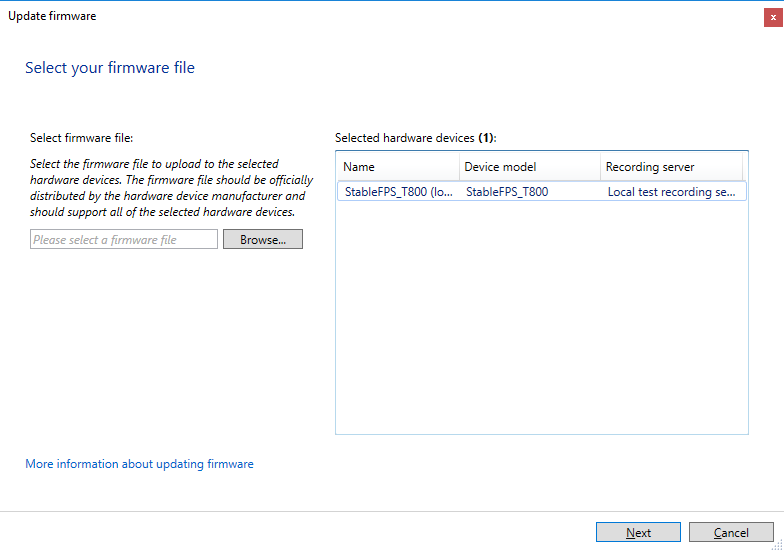
Using the wizard, the user can select a firmware image to update the device with. A series of preparatory steps will take place, distributing the file around the VMS, after which the ONVIF driver will be invoked and the firmware upload to the device will begin. The steps are outlined below:
-
Call the StartFirmwareUpgrade command. From the response message, three values are expected:
-
UploadUri – the URL to which the firmware image will be sent to
-
UploadDelay – the amount of time to wait before beginning the HTTP POST request
-
ExpectedDownTime – the duration for which the device expects to be unavailable for after the upload is complete
-
-
Wait for the duration specified in UploadDelay
-
Upload the firmware image to the URL specified in UploadUri using an HTTP POST request.
-
The HTTP response code is examined. Unless it’s 200 OK, the driver will report a network error at this point and terminate the update process.
-
Wait for the duration of time specified in ExpectedDownTime, while attempting reconnection to the device every 30 seconds. The reconnection sequence is as follows:
-
Call the GetServices command. If it succeeds, move to the next step.
-
Call the GetDeviceInformation command. If it succeeds, report success. If the reported firmware version is unchanged from the one reported when the update procedure began, report a warning instead.
-
In case of failure in any of the steps, attempt reconnection again in 30 seconds.
-
-
Perform a final reconnection attempt. If it fails, report a failure, otherwise, report success or warning according to the same rules as specified in 5b.

