Pelco KBD300A Keyboard and XProtect Smart Client
The Pelco KBD300A Keyboard lets you view and control cameras and video recorders at local and remote facilities.
The XProtect Input Unit Plug-in for the Pelco KBD300A Keyboard lets you use a Pelco KBD300A Keyboard to perform tasks in XProtect Smart Client.
There is no one-to-one mapping of Pelco KBD300A Keyboard functions to XProtect Smart Client functions and vice versa. Some Pelco KBD300A Keyboard functionality is not applicable for XProtect Smart Client, and XProtect Smart Client contains functionality not implemented in Pelco KBD300A Keyboard.
Install Pelco KBD300A Keyboard
Pelco KBD300A Keyboard has many operational features, and can be used in numerous operational modes. In this document, CM6700 ASCII MODE is used (for cable connections, refer to Pelco_KBD300A_Universal_Keyboard_manual.pdf: INSTALLATION – CM6700 ASCII MODE).
To install on a PC that is served by a COM port or USB communications facility, use an RS-422 connection at the keyboard and an RS-422 Converter to transfer to RS-232, then a Serial to USB Converter to connect to the PC.
Install XProtect Input Unit Plug-in
You must have XProtect Smart Client version 2016 or later installed. XProtect Input Unit Plug-in does not support previous versions.
XProtect Input Unit Plug-in for Pelco KBD300A Keyboard comes with an installer. To install the plugin, do the following:
- To download the installer for the XProtect Input Unit Plug-in, go to https://www.milestonesys.com/download/ and download the appropriate installer for your computer.
-
Double-click Milestone_PelcoKBD300A_Plugin_YYYY_RX_Installer_for_XProtect Smart Client.exe to start the installation.
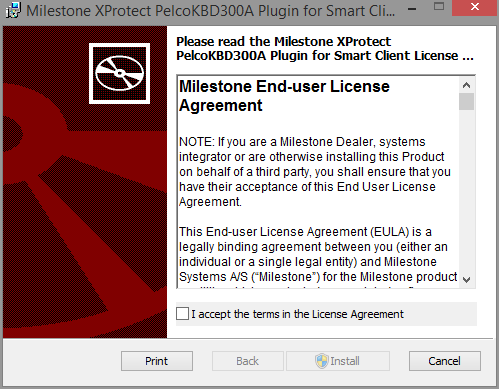
- To install XProtect Input Unit Plug-in, accept the terms of the license agreement and then click Install.
- When the installation is complete, click Finish.

