Panasonic WV-CU950 Controller and XProtect Smart Client
The Panasonic WV-CU950 Controller is a video control station that lets you view and control cameras and video recorders at local and remote facilities.
The XProtect Input Unit Plug-in for Panasonic WV-CU950 Controller lets you use a Panasonic WV-CU950 Controller to perform tasks in XProtect Smart Client.
There is no one-to-one mapping of Panasonic WV-CU950 Controller functions to XProtect Smart Client functions and vice versa. Some Panasonic WV-CU950 Controller functionality is not applicable for XProtect Smart Client, and XProtect Smart Client contains functionality that is not used by Panasonic WV-CU950 Controller.
Install Panasonic WV-CU950 Controller
Panasonic WV-CU950 Controller has many operational features and can be used in numerous operational modes. In this document, Ethernet mode is used. (Refer to WV- CU950 System Controller Interface Ver.1.10.pdf chapter 1.2 Controller Setup)
To apply this mode:
-
Set the MODE Switch 1, 4 and 5 to ON.
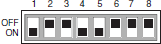
- For cable connections, refer to the operating instructions of connected devices for details on connections and operations.
-
CONTROLLER NO. switch setting

Setting for Ethernet Communication Protocol
Maintain the switch setting as 1 (factory default position).
Install XProtect Input Unit Plug-in
You must have XProtect Smart Client version 2016 or later installed. The XProtect Input Unit Plug-in does not support previous versions.
XProtect Input Unit Plug-in for Panasonic WV-CU950 Controller comes with an installer. To install the plugin, do the following:
- To download the installer for the XProtect Input Unit Plug-in, go to https://www.milestonesys.com/download/ and download the appropriate installer for your computer.
-
Double-click Milestone_PanasonicWVCU950_Plugin_YYYY_RX_Installer_for_XProtect Smart Client.exe to start the installation.
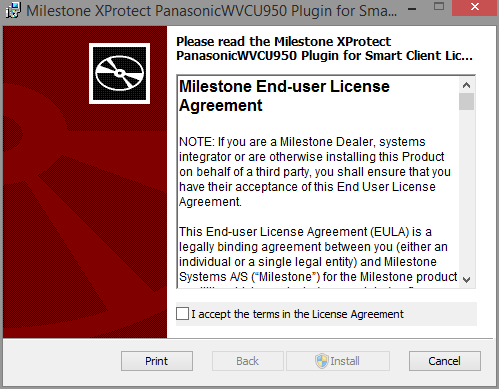
- To install the XProtect Input Unit Plug-in, accept the terms of the license agreement and then click Install.
- When the installation is complete, click Finish.

