Configure XProtect Input Unit Plug-in
To configure the XProtect Input Unit Plug-in in XProtect Smart Client, follow these steps:
-
Start XProtect Smart Client, and then click Settings in the upper right corner.
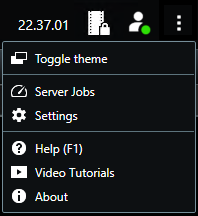
-
In the Settings window, click Bosch IntuiKey Keyboard Setup.
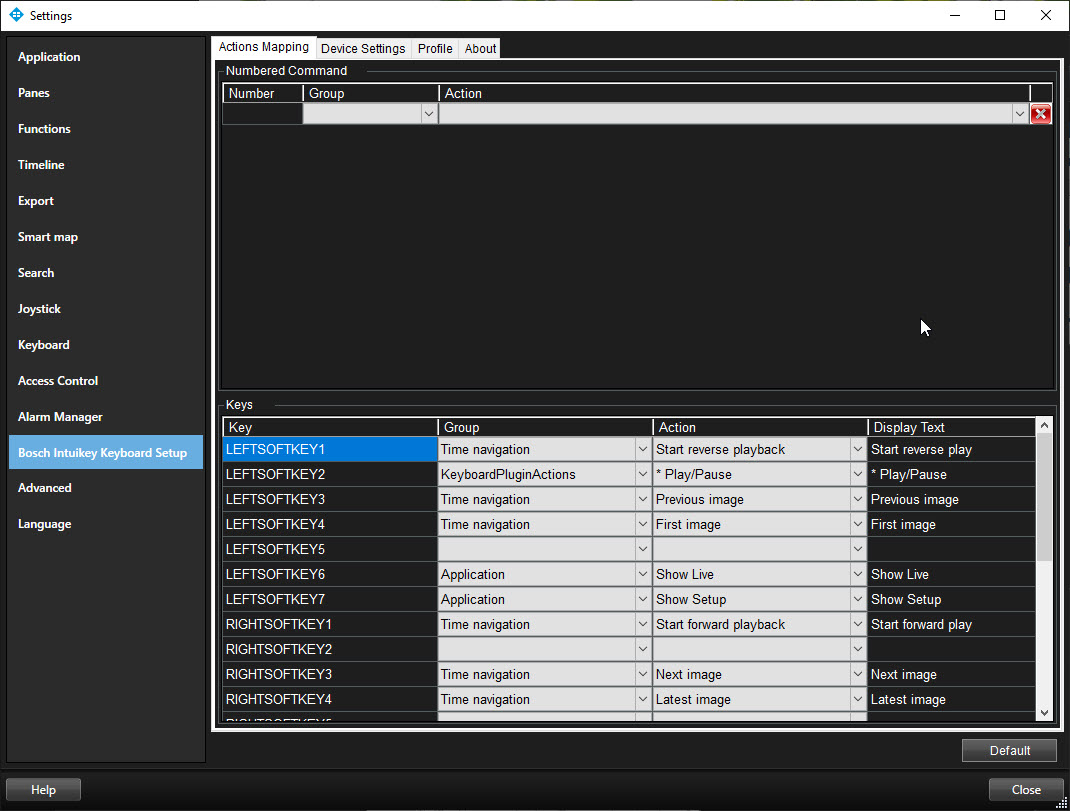
Configurable actions
The XProtect Input Unit Plug-in lets you map keys on the Bosch IntuiKey Keyboard to actions, or tasks, in XProtect Smart Client. You can map actions to numbers, or to specific keys.
For example, you might want to select a specific camera when you press the CAM key, or switch to a different view when you press the number 9.
Configure combinations of numbers or keys and actions on the Actions Mapping tab.
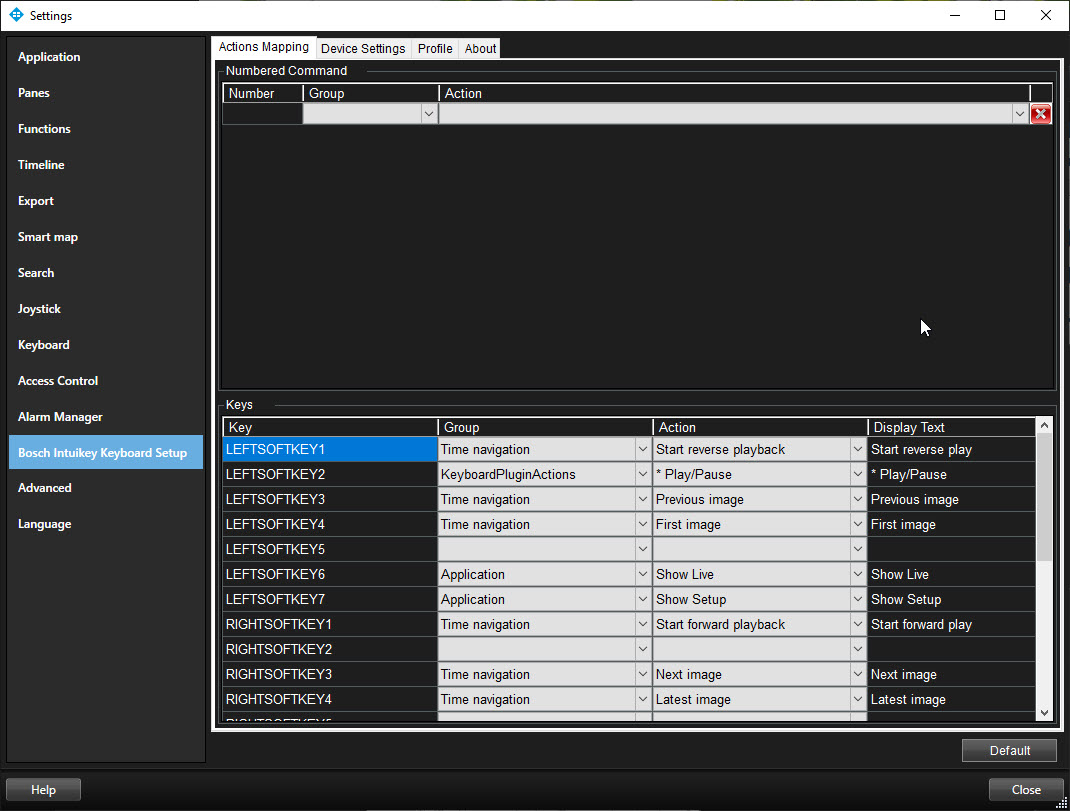
The tab contains two groups. Map actions in each group as follows:
- Numbered Command - map actions to numbers
- Keys - map actions to specific keys on the keyboard
For each number or key:
- In the Group list, specify where to apply the action. For example, if you select Views you can select an action that is useful when you need to do something in a view. This might be when you want to go to the next view
- In the Action list, select the outcome of the action. The actions that are available differ, depending on the group you selected
You can map both a number and a key to the same action.
After you map keys or buttons to actions, you can use them in XProtect Smart Client.
- Numbered commands - enter the number and then press ENTER on Bosch IntuiKey Keyboard
- Keys – press the key on the Bosch IntuiKey Keyboard
Device settings
Joystick settings
Settings for joysticks are available on the Device Settings tab. The joystick tilt direction on the Bosch IntuiKey Keyboard is as follows:
- Forward - Tilt the camera up
- Backward - Tilt the camera down
- Right – Pan the camera to the right
- Left – Pan the camera to the left
The Flip Up / Down check box inverts these movements. For example, if you select this check box, moving the joystick forward tilts it down.
Adjusting the Pan/Tilt and Zoom sliders speeds up or slows down movements and zooming.
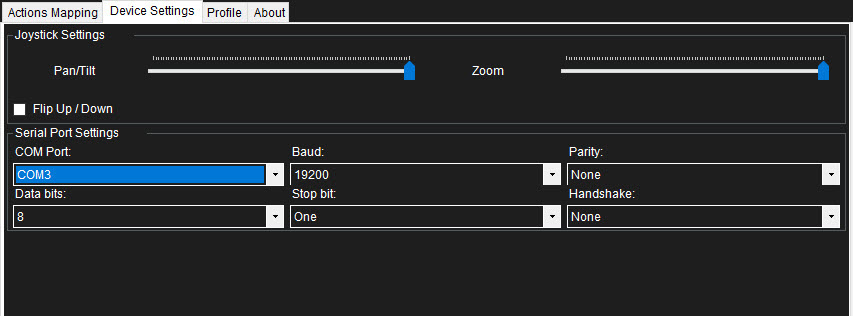
Serial port settings
- COM Port: Select the COM (Serial) port the Bosch IntuiKey Keyboard uses. The list displays all COM ports on the computer
- Baud, Parity, Data Bits, Stop Bits, and Handshake: These must be the same values that are defined on the Bosch IntuiKey Keyboard by the system administrator
Default settings for devices and action mappings
You can restore the default settings for a profile by clicking Default. This restores default settings for devices and action mappings.
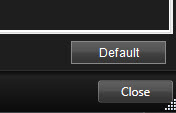
The default device settings include:
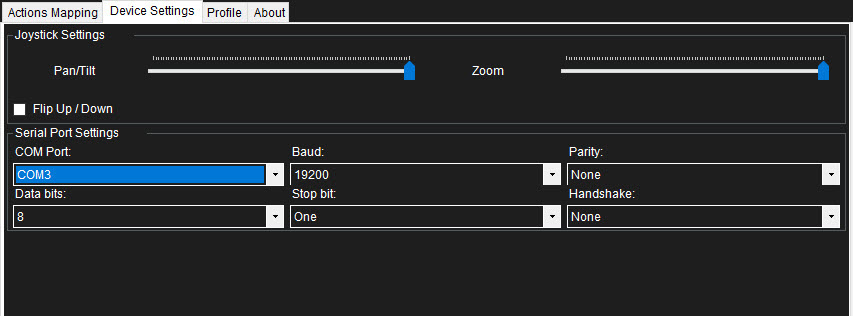
The following image shows the default action mappings.

