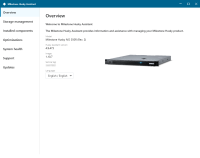Husky Assistant
Husky Assistant is an application that helps you configure, maintain, and see the status of your Milestone Husky system. Find the Husky Assistant shortcut on the Windows desktop.
Husky Assistant Properties
The Husky Assistant has the following features:
| Navigation element | Description |
|---|---|
| Overview |
A list of details about the unit:
You can change the language in which Husky Assistant appears. |
| Storage management |
Information about the available data storage hard drives. See the status of the disks. |
| Installed components | A list of installed Milestone software components and versions. |
| Optimizations |
A list of applied or available optimizations you can apply. |
| System Health |
Connect your Husky IVO unit to the XProtect management server to display an overview of the system health statistics of the unit in XProtectManagement Client. You can also use this page to download the Husky IVO System Health plug-in used to display the system health statistics in XProtectManagement Client. |
| Support |
Run the Milestone Diagnostics Tool to create files that are needed for the Milestone reseller when the reseller helps you troubleshoot. Lists the information that you need to contact Milestone Support. Always contact your Milestone reseller that you have bought the unit from before contacting Milestone Support. Link to Milestone Support. |
| Updates |
Update your Husky software components. Displays the installed versions of the Milestone Husky Services Installer and the Milestone Husky System Health Services Installer and indicates if the installed versions are up to date. If you can update your unit, you can start the update on the unit in question. If you have multiple Husky units, you must manually start the update on each unit. |
Choose your language
To select your preferred language:
-
Open Husky Assistant.
-
On the Overview tab, select your preferred language from the list of available languages.
Husky Assistant chooses English by default. All language changes require a restart of Husky Assistant.
Storage management
On this tab you can see information about and the status of data hard drives.
You can also identify a faulty hard drive and prepare new hard drives for use with Milestone XProtect VMS.
Check data hard drive status
To check the status of the data hard drives:
-
Select the Storage management tab.
-
The status of the data storage hard drives is shown. The different states are:
Status Description OK Normal working state. Needs attention The hard drive is missing a configuration that you can apply.
For more information, see Prepare hard drives.
Failed The hard drive is faulty. Get the hard drive replaced.
After replacement, see Prepare hard drives.
Choose storage type
This table describes the available storage types.
| Storage type | Description |
|---|---|
| JBOD | This option ensures that you will get the maximum available storage for the cameras. Each disk will be configured individually. |
| Mirrored | This option ensures storage redundancy and improved reliability. |
Configure data storage type
To change the data storage type:
-
Check if the current storage status is OK and select Configure.
-
Accept any user account control warning and select storage type.
-
Select Apply. A summary screen appears. Check that the hard drive status is Good.
Apply optimizations
Husky Assistant can help you to optimize Windows for running XProtect software and to optimize XProtect software for running on your Husky unit. If you have installed Milestone XProtect VMS without using Husky Assistant, you need to apply the available optimizations. To check if any optimizations are available:
- Select the Optimizations tab.
-
A list of the available optimizations appears.
- If an optimization is available, click Optimize.
- Accept any user account control warning and wait for the optimization to be applied.
-
Check that the optimization is applied.
System Health
Husky IVO System Health displays an overview of the system health of all connected Husky IVO units in your XProtect Management Client. This helps you monitor the system health statistics of the connected Husky IVO units and troubleshoot potential problems before problems arise.
To set up Husky IVO System Health:
-
Download and copy the Husky IVO System Health plug-in installer to your XProtect management server.
-
Double-click the installer and follow the instructions to install the plug-in on your XProtect management server. You may need administrator privileges to install the plug-in on the machine.
-
Connect each Husky IVO unit to the XProtect management server using Husky Assistant.
Each Husky IVO unit must be connected manually using the Husky Assistant on the unit.
Support
If you have a problem and need support, contact your Milestone reseller that you bought the unit from.
Create a diagnostics file
To help your Milestone reseller get logs and details about your system, create a Milestone diagnostics .zip file that lists the system information:
-
Select the Support tab.
- Click Milestone Diagnostics Tool.
- Accept any user account control warning. The Main Page appears.
-
Click the Collect Defaults icon to start creating a diagnostics .zip file.
-
When finished, the diagnostics .zip file is saved on the Windows desktop. You can now move or transfer the file to any preferred location.
- Close Milestone Diagnostics Tool.
- Provide your Milestone reseller with the diagnostics .zip file when they assist you in troubleshooting a problem.
Updates
Update your Husky software components to improve performance, increase security, obtain better stability, receive new features and update existing functionality.
If you update your Husky software components, existing functionality may change and new features may be introduced.
Updating requires the unit is connected to the internet.