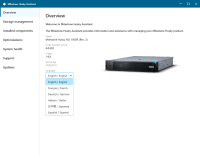Husky Assistant
Husky Assistant is an application that helps you configure, maintain, and see the status of your Milestone Husky system. Find the Husky Assistant shortcut on the Windows desktop.
Husky Assistant Properties
The Husky Assistant has the following features:
| Navigation element | Description |
|---|---|
| Overview |
A list of details about the unit:
You can change the language in which Husky Assistant appears. |
| Storage management |
See the status of the current data RAID array. Change the data RAID configuration. |
| Installed components | A list of installed Milestone software components and versions. |
| Optimizations |
A list of applied or available optimizations you can apply. |
| System Health |
Connect your Husky IVO unit to the XProtect management server to display an overview of the system health statistics of the unit in XProtect Management Client. You can also use this page to download the Husky IVO System Health plug-in used to display the system health statistics in XProtect Management Client. |
| Support |
Run the Milestone Diagnostics Tool to create files that are needed for the Milestone reseller when the reseller helps you troubleshoot. Lists the information that you need to contact Milestone Support. Always contact your Milestone reseller that you have bought the unit from before contacting Milestone Support. Find the iDRAC remote management IP address and the local iDRAC IP address. To display the iDRAC remote management IP address , a network cable must be inserted in the dedicated iDRAC ethernet port. Will only be present when the iDRAC port is connected to a network. |
| Updates |
Update your Husky software components. Displays the installed versions of the Milestone Husky Services Installer and the Milestone Husky System Health Services Installer and indicates if the installed versions are up to date. If you can update your unit, you can start the update on the unit in question. If you have multiple Husky units, you must manually start the update on each unit. |
Choose your language
To select your preferred language:
-
Open Husky Assistant.
-
On the Overview tab, select your preferred language from the list of available languages.
Husky Assistant chooses English by default. All language changes require a restart of Husky Assistant.
Storage management
On the Storage management tab, you can see the RAID type and status of the current data storage RAID array.
You can also change the RAID type to fit your storage needs for capacity, redundancy, and performance.
Check RAID status
To check the type and status of the data RAID configuration:
-
Select the Storage management tab.
-
The type and status of the current RAID array appears. The different types and statuses are:
Type Description RAID 10 For best performance and most redundancy RAID 6 For high capacity and more redundancy RAID 5 For maximum capacity Status Description Good Normal working state Degraded The RAID is missing a hard drive, but it is still available Offline Too many hard drives are missing from the RAID array, so the RAID is now unavailable or offline. Not Configured No RAID is configured Unsupported A RAID configuration other than RAID 5, RAID 6, or RAID 10 is in use Unknown The status of the RAID array could not be detected
Choose RAID type
Your Milestone Husky IVO unit holds several hard drives. You can configure these hard drives as a data storage for Milestone XProtect based on your capacity, performance, and redundancy needs. The options are:
-
RAID 10
Select RAID 10 for best performance and most redundancy. The storage capacity will be half the combined storage capacity of the hard drives because half the number of drives are redundant hard drives.
-
RAID 6
Select RAID 6 for higher capacity. The storage capacity will be two hard drives fewer than the combined storage capacity of the hard drives because you have two redundant hard drives.
-
RAID 5
Select RAID 5 for maximum capacity. The storage capacity will be one hard drive fewer than the combined storage capacity of the four hard drives because you have one redundant hard drive.
Husky IVO Product Guide can help you choose the right storage capacity or other dimensioning of the unit depending on some of these parameters:
- Number of cameras
- Retention time
- Codec
- Resolution
- Frame rate
- Data rate
Go to Husky IVO Product Guide and log in with your My Milestone credentials.
Change RAID type
To change the RAID array type:
- Check if the current RAID array status is Good and click Configure.
- Accept any user account control warning and click Next.
-
Select the type of RAID that you would like to configure for data storage and click Apply.
Read the warning stating that all data will be deleted if you continue. Your XProtect system records no video during the configuration.
-
Click Format to accept the data deletion and start the configuration of the data RAID storage.
-
A summary window of the RAID configuration appears. Check the type and status of your current RAID array.
Apply Optimizations
Husky Assistant can help you to optimize Windows for running XProtect software and to optimize XProtect software for running on your Husky unit. If you have installed Milestone XProtect VMS without using Husky Assistant, you need to apply the available optimizations. To check if any optimizations are available:
- Select the Optimizations tab.
-
A list of the available optimizations appears.
- If an optimization is available, click Optimize.
- Accept any user account control warning and wait for the optimization to be applied.
-
Check that the optimization is applied.
System health
Husky IVO System Health displays an overview of the system health of all connected Husky IVO units in your XProtect Management Client. This helps you monitor the system health statistics of the connected Husky IVO units and troubleshoot potential problems before problems arise.
To set up Husky IVO System Health:
-
Download and copy the Husky IVO System Health plug-in installer to your XProtect management server.
-
Double-click the installer and follow the instructions to install the plug-in on your XProtect management server. You may need administrator privileges to install the plug-in on the machine.
-
Connect each Husky IVO unit to the XProtect management server using Husky Assistant.
Each Husky IVO unit must be connected manually using the Husky Assistant on the unit.
Support
If you have a problem and need support, contact your Milestone reseller that you bought the unit from.
Create a diagnostics file
To help your Milestone reseller get logs and details about your system, create a Milestone diagnostics .zip file that lists the system information:
-
Select the Support tab.
- Click Milestone Diagnostics Tool.
- Accept any user account control warning. The Main Page appears.
-
Click the Collect Defaults icon to start creating a diagnostics .zip file.
-
When finished, the diagnostics .zip file is saved on the Windows desktop. You can now move or transfer the file to any preferred location.
- Close Milestone Diagnostics Tool.
- Provide your Milestone reseller with the diagnostics .zip file when they assist you in troubleshooting a problem.
Updates
Update your Husky software components to improve performance, increase security, obtain better stability, receive new features and update existing functionality.
If you update your Husky software components, existing functionality may change and new features may be introduced.
Updating requires the unit is connected to the internet.