Zoom in and out on a smart map
You can zoom in on the smart map to see all cameras and other devices in a location. You can also zoom out from one location to get an overview of all your locations and to zoom in on a different location.
When you have selected a smart map, you can zoom these ways:
-
Use the scroll wheel on your mouse.
-
If you have clusters, double-click cluster or right-click it and select Zoom to. The smart map zooms to a level where all the devices or sub-clusters within the cluster are visible.
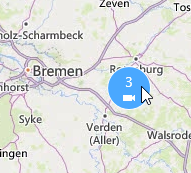
-
Press and hold the SHIFT key and drag the pointer to select an area on the smart map. The map zooms in and centers on your selection.
You can experience limits on how much you can zoom in on a map if you’re using one of the following services:
-
Bing Maps
-
Google Maps
-
Milestone Map Service
-
OpenStreetMap
If you exceed the zoom limitation, the smart map can’t display the geographic background. Other layers with devices and shapefile images are still displayed.

