Set the location of different servers in a distributed installation
To facilitate an easier identification of servers, for example, in a distributed system, you can add the location. You can use this value to:
-
See the location of the servers associated with a license in License page
-
See the location of the servers with errors in Errors page
-
See the location of the server with the most recent error in Monitor mode page
-
Search for or sort in columns in Server status page
To add a location:
- In the navigation pane, select the Licenses page.
- Search for the license for which you want to specify locations for individual servers in a distributed system. Select the license.
-
Click Details.
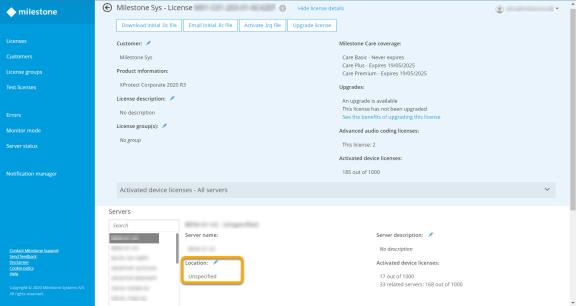
- For each of the servers, click the pencil next to the Location entry and enter a meaningful location. You can:
-
Choose from the drop-down list with existing locations
-
Create a new location by clicking New location. Enter the name of the location and click Save to create it.
- Click Save to associate the location name with the server.

