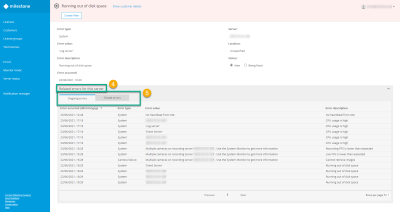View related errors
The Related errors for this server table in Milestone Customer Dashboard keeps track of all ongoing and closed errors on the server and on the devices that are connected to that server (cameras, microphones, and other hardware devices). The table consists of two tabs:
-
Ongoing errors - errors with status New or Being fixed. Those errors are shown in the main list unless filtered.
-
Closed errors - errors that are no longer reported by the server and are not shown in the Errors list.
To change the status of an error:
- Log in to Milestone Customer Dashboard (https://online.milestonesys.com/).
- Select the Errors page
 .
. - Find the error that you want to see details about
 .
.
For help locating errors, see Search for errors .
- Select the relevant error and click Details in the preview pane on the right-hand side
 .
.To select the relevant error, you can also double-click the error row.
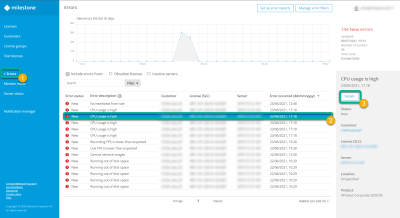
- On the error page, scroll down to Related errors for this server and click on the field to expand it
 .
. - Click on Ongoing and Closed errors to see all server errors
 .
.