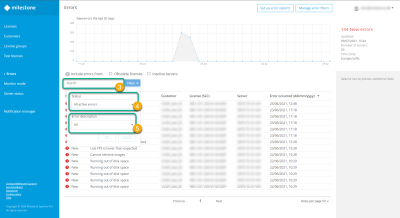Search for errors
You can search for errors by:
-
Error status
-
Error description
-
Customer
-
License (SLC)
-
Server
By default, only errors from active licenses with a heartbeat within the last 30 days are displayed. If you want to see more errors, you have the option to:
-
Include errors from upgraded licenses by selecting Obsolete licenses check box

-
Include errors from servers without a heartbeat within the last 30 days by selecting Inactive servers check box
 .
.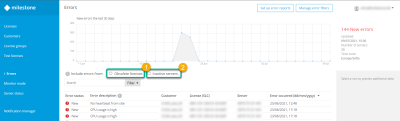
Filtered errors are displayed only when Filtered status is selected from the Filter. If you want to learn more about error filters, see Error filters .
To look for specific errors:
-
In Milestone Customer Dashboard, navigate to the Errors page.
-
In the Search field, search for a specific license, customer, or server
 .
. -
(Optional) Use the Filter to search for a specific Status
 . You can select:
. You can select:-
All active errors - Errors with status New and Being fixed that are not hidden by a custom filter
-
New - Errors that require attention
-
Being fixed - Errors that are currently under investigation
-
Filtered errors - Errors that are hidden from the main view by a custom filter
-
-
(Optional) Use the Filter to search for a specific Error description
 . To see the complete list, go to Error descriptions (properties).
. To see the complete list, go to Error descriptions (properties).