Change the status of an error
Milestone Customer Dashboard checks the reported errors every 30 minutes and automatically removes the resolved errors from the main list. All errors arrive with status New. If you are working on a specific error, you can manually change its status to Being fixed.
To change the status of an error:
- Log in to Milestone Customer Dashboard (https://online.milestonesys.com/).
- Select the Errors page
 .
. - Find the error that you want to see details about
 .
.
For help locating errors, see Search for errors .
- Select the relevant error and click Details in the preview pane on the right-hand side
 .
.To select the relevant error, you can also double-click the error row.
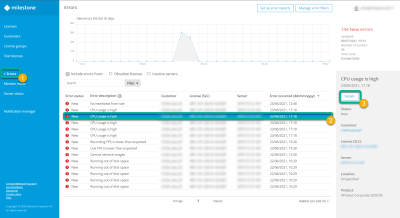
-
Change the status to Being fixed
 .
. 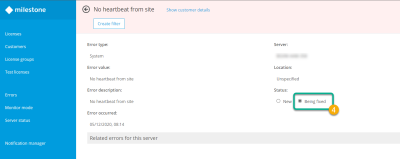
If you need to, you can go back to the Errors list and change another error's status.

