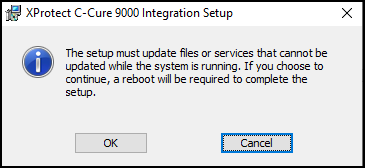Upgrading with certificates to version 3.2.3
After upgrading the Video Push integration software to the latest version (3.2.3) error messages can appear if the system is using certificate based encryption for authentication with the XProtect Management Server.
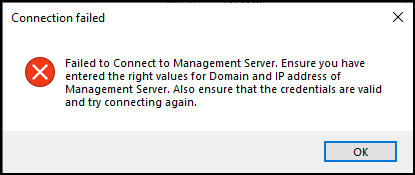
Systems which are already using certificates should skip steps three and four in the list below.
The latest version of the integration (3.2.3) now supports more authentication methods, ports, and encryption options. Older versions of the integration only support using port 80 for all authentication methods. Follow the steps listed below to upgrade an existing system to version 3.2.3 with certificates and HTTPS secure communications.
-
Upgrade the Video Push integration software components to version 3.2.3. Installation process (explained).
-
Existing XProtect Recording Servers will continue working.
-
Verify XProtect is using secure communications. Installing and distributing certificates manually.
-
Install the required client certificates on the CCure host machines as needed.
Client certificates should be installed on any CCure host which requires an authenticated connection to XProtect, or encrypted XProtect video streams. This includes all CCure workstations, and the CCure 9000 database server.
-
In the CCure Administration Station application, select a Milestone Recording Server and click the Edit button.
-
Click OK.
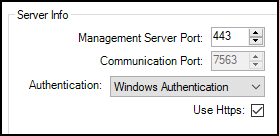
-
Update the Recording Server Server info properties. Select the Use Https option.
-
Click Connect.
-
Open the Recording Server list below the Connect button and select a Recording Server. Verify the newly edited Recording Server is online.
-
Save and close.
It is recommended to restart the CrossFire Framework Service & CrossFire Server Component Framework Service after the integration software components have been upgraded. The installation wizard should show the following dialog if a full system reboot is required.