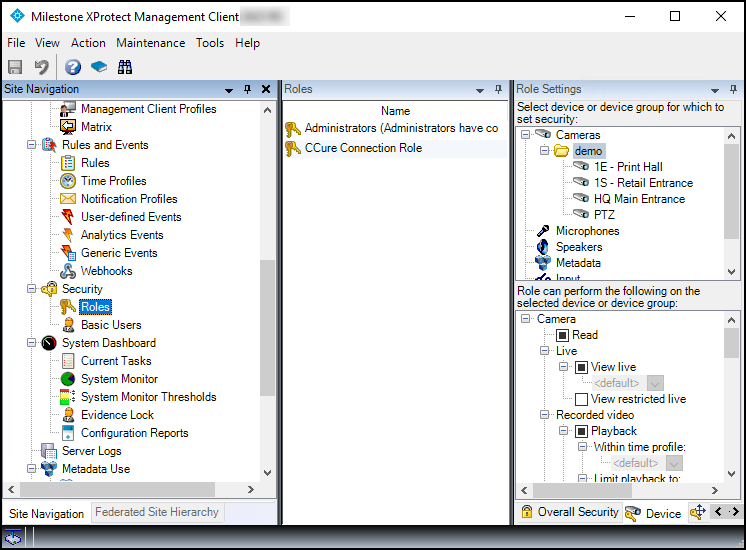Configure Recording Server properties
-
Open the folder containing the connected Recording Server(s). Right-click the Recording Server object and select Edit from the shortcut menu.
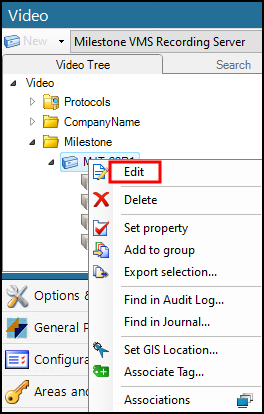
-
If the settings and credentials are correct, the system connects to the Milestone XProtect Recording Server. The Online check box fills and becomes unavailable, and the Import Cameras button enables. Edit any of the settings from this window.
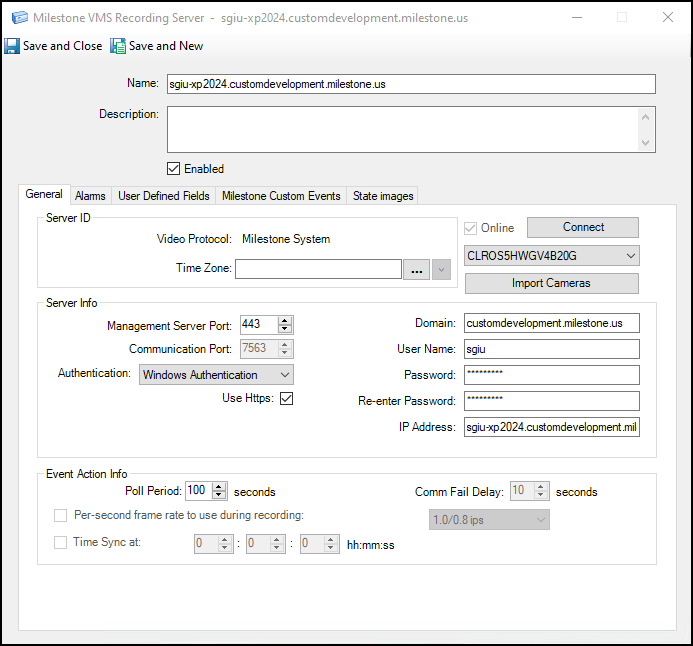
-
Click on the Import Cameras button.
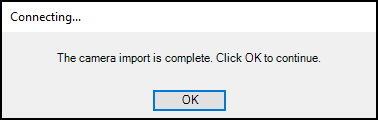
-
Click Save and Close on the Edit screen to save the imported cameras into the system.
-
To integrate multiple Milestone XProtect Recording Server to the same CCure 9000 system, follow the steps listed in the Configuring the Recording Server Connection section.
The XProtect user account used to establish the connection to CCure 9000 determines the availability of cameras during the Recording Server Import Cameras operation. If there is a requirement to limit the cameras which are imported into the CCure 9000 system, it is recommended to create a special Role in XProtect with customized device permissions, and assign the same user used to establish the connection to that Role. Read more about Roles and security in XProtect at this link.