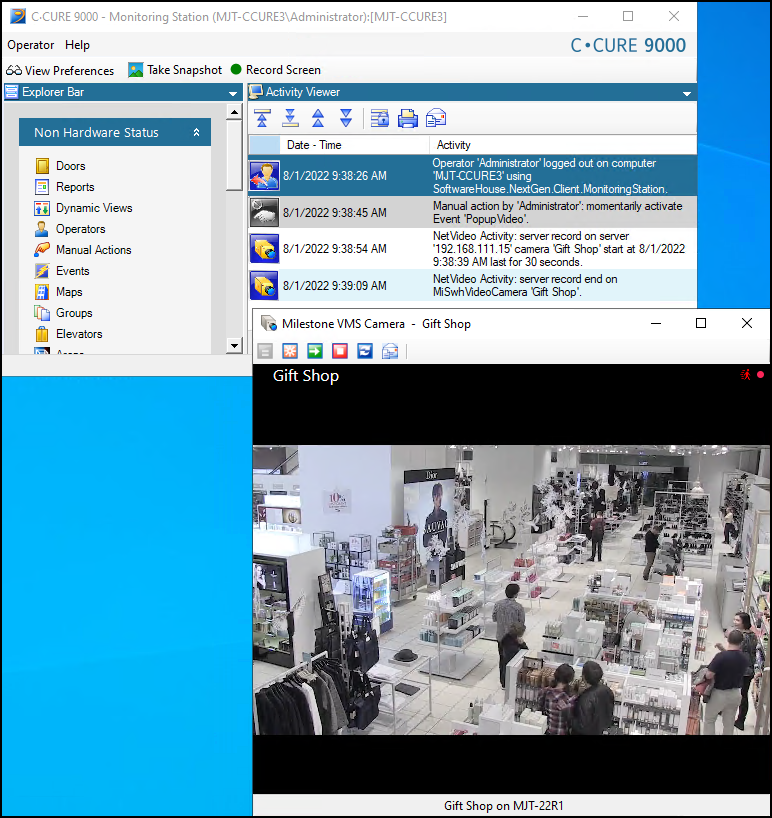Configure events with video in CCure 9000
-
In the Administration Station application, click the Configuration tab. Open the New list at the top of the Configuration menu and select Event.
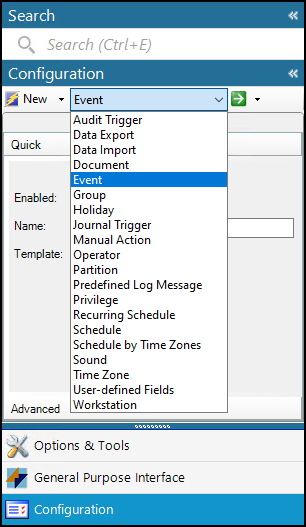
-
Click the New button next to the list to open the Event configuration window. Enter a Name and Description for the event. Select the Enabled checkbox. Check the Armed checkbox in the General tab.
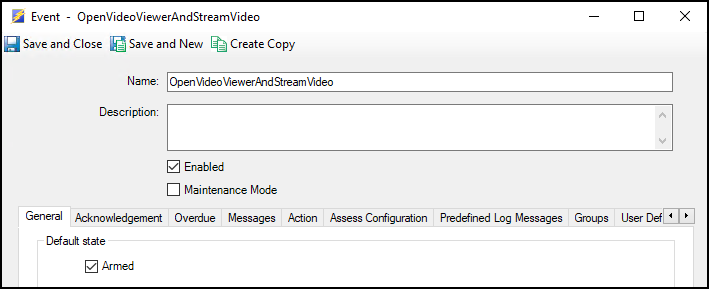
This process details the steps needed to create an event to open a camera window and stream video. There are many other types of event triggered actions available. Open the Action list in the Action tab to view all available actions. Multiple actions can be triggered by a single event.
-
Next, Select the Action tab. Click the Add button, and under the Action list, select Display Viewer.
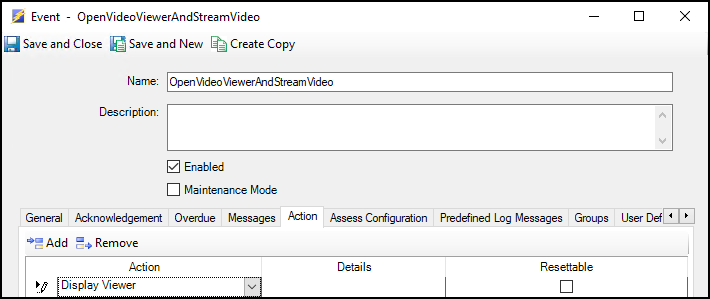
-
With the Display Viewer action selected, at the bottom the event window, open the Type list and select Milestone VMS Camera.
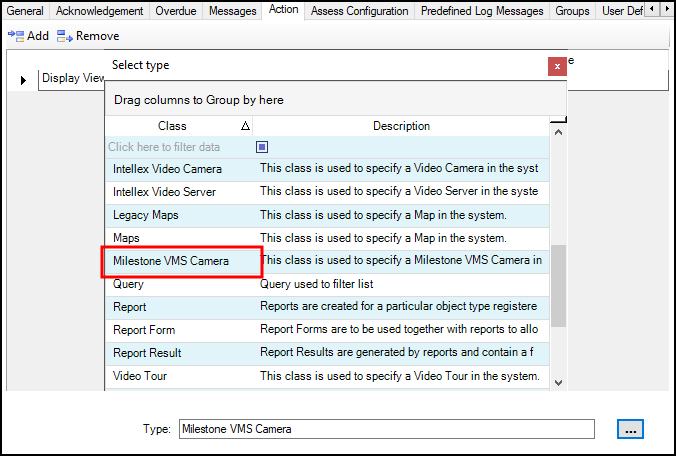
-
Open the Object list and select a camera.
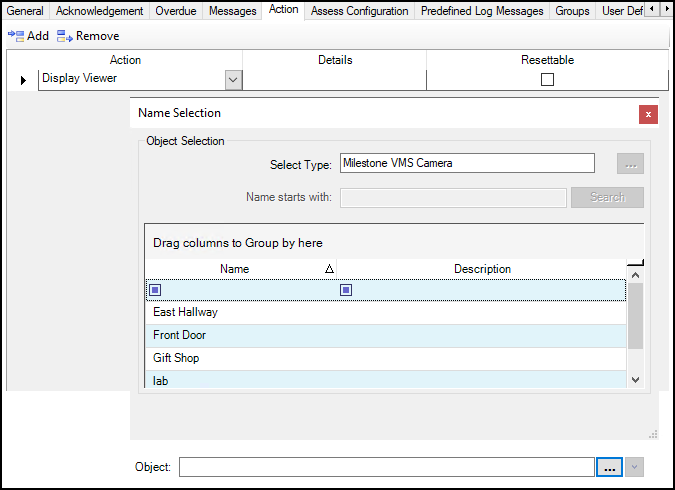
-
Click Save and Close to complete Event setup.
You can test this event configuration:
Open the Monitoring Station application. Open the Configuration menu of the Administration Station application. Select Event from the list and search for the name of the event. Select the event from the Event tab, right click, expand the Action menu, and select Pulse from the shortcut menu.

-
When the event is triggered, a Video Viewer window opens in the Monitoring Station and streams video from the chosen camera.