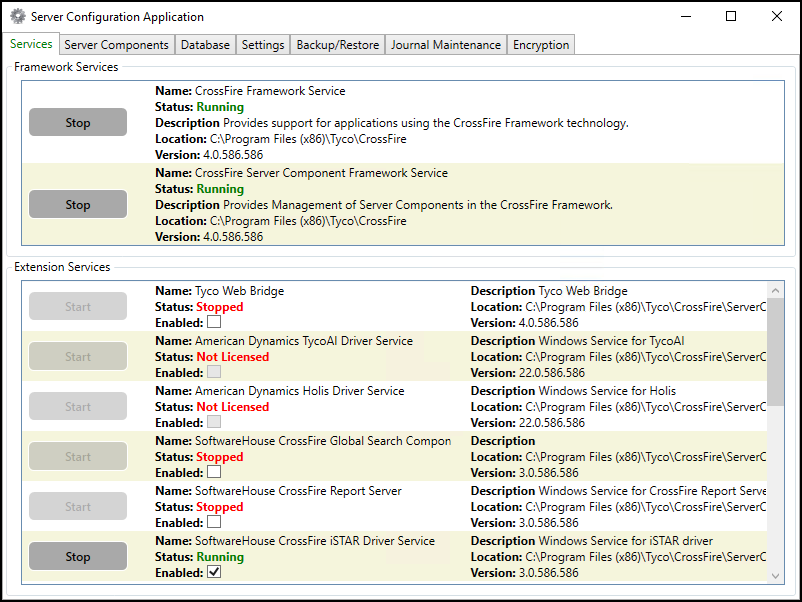Configure the CCure 9000 server
-
In Windows, go to the Start menu and select Server Configuration from the Tyco folder in the programs list.
-
In the Services tab, check the status of the two services CrossFire Framework Service and CrossFire Server Component Framework Service. What you must do in the next step, depends on their status.
-
Depending on the status of the services, you have two options:
-
If green status of Running: restart the services one by one by first stopping the service. Click the Stop service button, and then start the service again by clicking Start service button.
-
If red status of Stopped: start the services by clicking on the corresponding Start service button. Make sure that the status changes to Running.
-
The Database tab displays the status of all connection strings. By default, the list is in alphabetical order by Namespace. If the Status column indicates INVALID for the Milestone.SwhIntegration.Common.MiSwhVideoObjects item, edit the Connection String to point to the correct path of the CCure Database, then restart the CrossFire services.
Check the Server Configuration Application and verify the connection string of another Namespace object that uses the Initial Catalog variable similar to: Initial Catalog=ACVSCore
-
Next, make sure that the connection string for the Milestone integration component is identical. Make sure that Status indicates VALID.
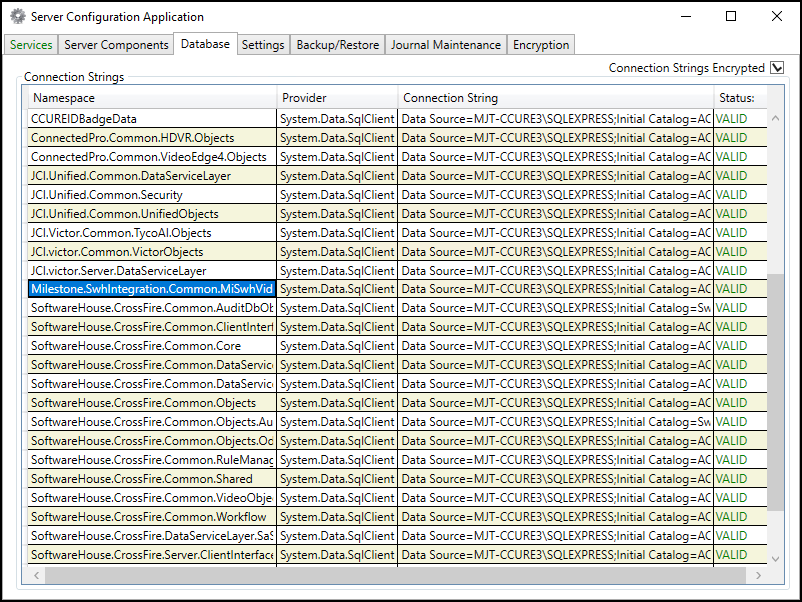
-
On the Server Components tab, on the line indicating the Category: Video, observe the status for the MiSwhHost server component. If the status indicates Stopped, select the Enabled checkbox and click the Start button. This server component should indicate a status of Running.