Integrate the AXIS A1001 system with your Management Client or Management Application
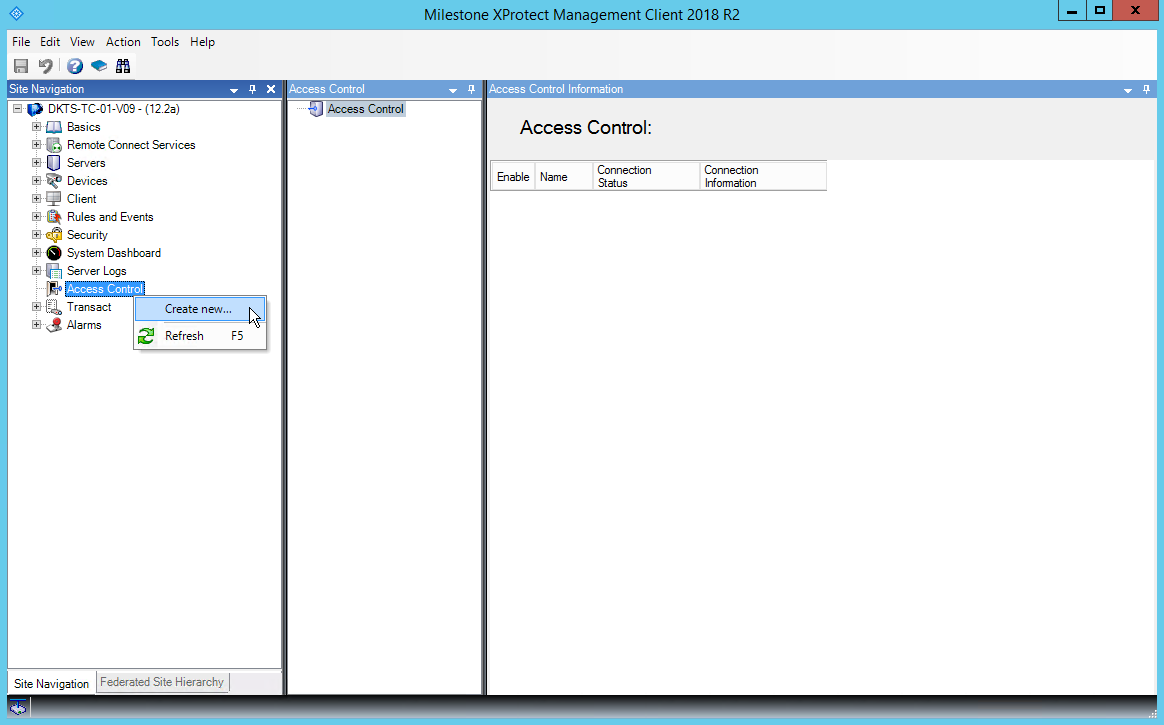
In your Management Client
- Right-click Access Control.
- Select Create new to create a new integration. A dialog box appears.
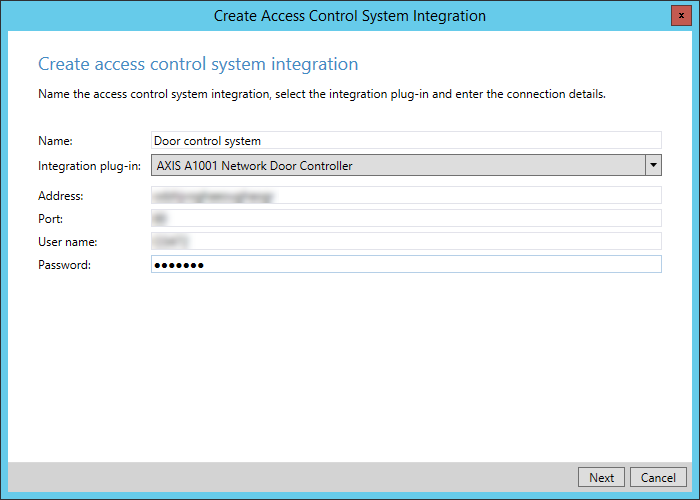
In the Create access control system integration dialog box:
- In the Name field, enter a name for your access control system.
- In the Integration plug-in field, select AXIS A1001 Network Door Controller.
-
In the Address field, enter the network address of your AXIS A1001 system.
If your system is connected to more than one AXIS A1001 system, select one connection to represent your whole system.
- In the Port field, enter the network port for your AXIS A1001 system.
-
In the User name and Password fields, enter your login information.
In a system with multiple connected AXIS A1001 systems, the same user name and password will be used for all controllers in the system.
- Select Next.
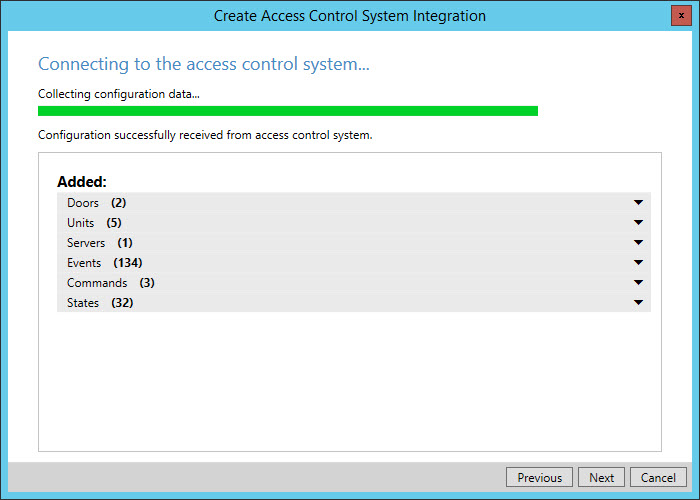
In the Connecting to the access control system dialog box, your XProtect Event Server collects doors and other entities. Select Next.
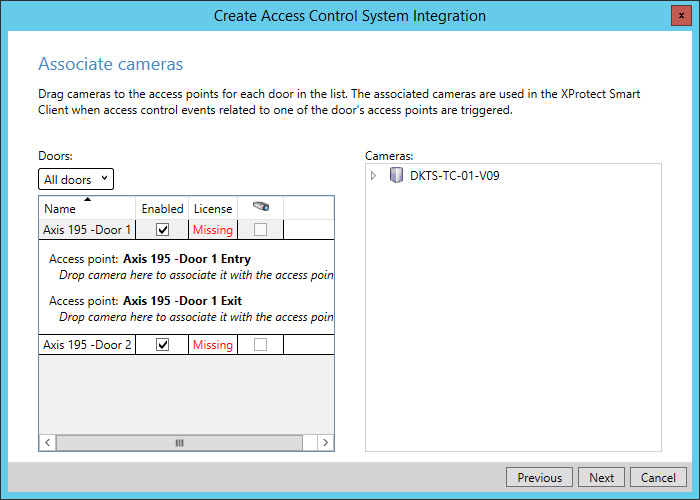
In the Associate cameras dialog box:
-
In the Cameras pane, select a camera and drag it to an access point in the Doors pane.
This step is optional. You can make and change camera associations later.
- Select Next to complete the integration.
The AXIS A1001 plug-in is now integrated with your XProtect Event Server, and the XProtect Access functionality is enabled in the XProtect VMS system.
Configure doors, users, access rights, and schedules via the AXIS Entry Manager by using the built-in AXIS A1001 software. For more information, see the AXIS Communications website (https://www.axis.com/products/axis-entry-manager).
Advanced configuration

|
"What are some examples of advanced tasks that I can perform with the AXIS A1001 plug-in?" |
You can:
- Select and categorize events retrieved from the access control system
- Remap cameras to access points
- Configure actions associated with access control system events
Update configuration

|
"I've added a new door, and I've also removed and renamed other doors. What do I do next?" |
After you make changes to your access control system, you need to update the configuration of your integration.
In your Management Client
- Select Access Control.
- Your access control integrations appear as nodes below Access Control. Select the integration that you want to update.
- On the General Settings tab, click Refresh Configuration. Your XProtect Event Server plug-in collects added, changed, and removed items from your access control system.
- Select Apply to update the configuration of your integration.

