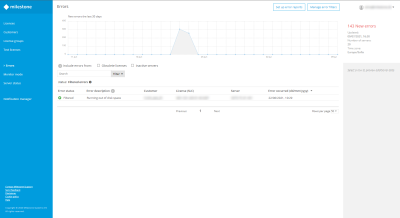Create error filters for a customer
For each customer, you can specify which errors are displayed in the Errors page.
- Select Errors in the main menu, then select Manage error filters.
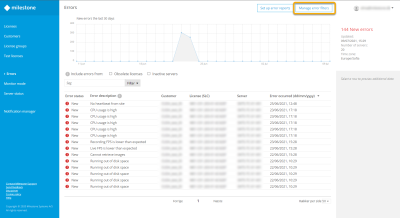
The created error filters for your customers will be displayed on the Manage error filters screen.
-
Select Create filter.
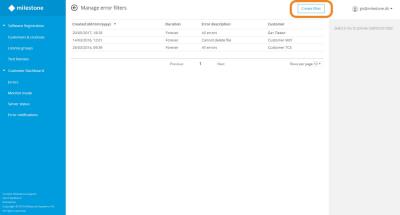
-
In the Create filter window, fill out all applicable properties for the selected filter. Start from the upper-left field (Customer) and narrow down your filter criteria by selecting details from more fields. See Error filters (properties).
As a minimum, you must specify Customer, License and Server name to save a filter.
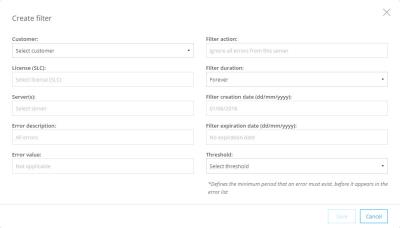
- Click Save.
The created error filter is active immediately and will display at the top of the Manage error filters page.
Any errors that match the attributes of the filter are still logged, but they:
- Are not displayed on the Errors page
- Do not trigger error notifications and are not included in error notification emails
- Set the status of the server to Filtered error instead of Error detected on the server details page.
You can see all filtered errors by selecting Filter > Filtered Errors from the Errors page.