Add, edit, or delete Sticky Notes
You can add non-sensitive information about patients to a camera view using Sticky Notes.
You can add one sticky note per camera.
You can always edit or delete a sticky note if you need to.
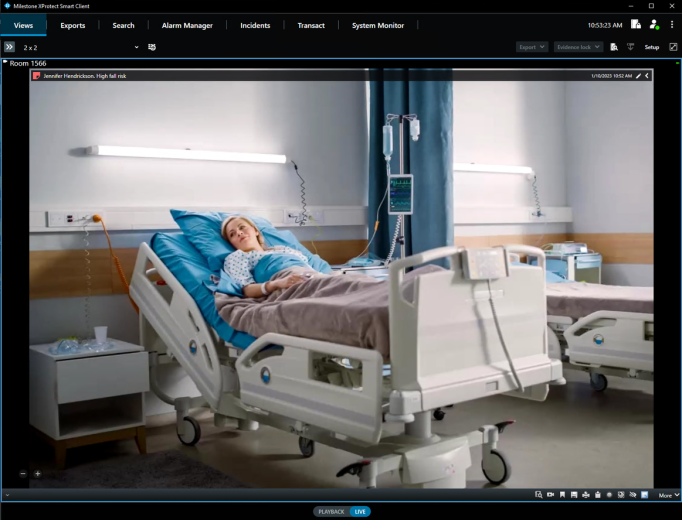
To add a sticky note:
-
In the view item with the camera, on the toolbar at the bottom, select
 .
. -
In the window that appears, in the Text field, type up to 256 characters.
-
In the Category drop-down list, select a category for the sticky note:
- General for general information, such as the patient's name.
- Warning as a warning to other operators, for example, if a patient is distressed or requires extra attention. By default, your system comes with two predefined categories, but your organization might have added more.
-
Click Add to close the window and create your sticky note.
The sticky note is now displayed at the top of the camera image. The sticky note also contains the time and date for when you created it.
-
To edit or delete the sticky note, click the pencil icon on the right side of the added sticky note to:
-
Edit the sticky note, in the window, make the changes you need, for example, by choosing a different category or editing the text. Then, select Save.
-
Delete the sticky note. Select Delete Sticky Note in the lower-left corner of the window to remove the sticky note from the view.
-
This feature is only visible in live mode. It is not shown in other viewing modes, such as playback, investigations, or exports.

