Send all AeroScout MobileView events to the XProtect VMS
To make sure the AeroScout MobileView software platform sends events to the integration service, you must configure a dedicated event in the MobileView UI.
-
Log in to MobileView UI and go to Administration. Then, select Events.
-
From the Event Types list, click on Call Button.
-
Click in Add Event to add a new Call Button event. Call Button events allow you to include more data than other event types.
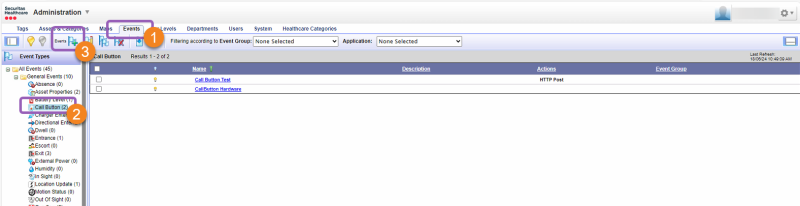
-
In General Properties, specify a name for your event.
To display the event only in XProtect Smart Client, select Do not display event alerts in MobileView.
Not all event types support this option. For more information, refer to the AeroScout MobileView documentation.
You can specify any other optional details you need. Then, select Next.
-
In Application, select the applications to associate with XProtect VMS. Then, select Next.
-
In Subscribers, select the assets to map to XProtect events. Then, select Next.
-
(Optional) Specify event conditions such as location or message content. Then, select Next.
-
In Actions, add a new HTTP Post action and specify the following details:
-
URLs - the address of the integration service
-
Method - select to Send all details as JSON.
-
-
(Optional) You can add a corrective action. Then, select Next.
-
(Optional) In Scheduling, you can select if you want the AeroScout MobileView software platform to report events only during a specific time interval. Then, select Finish.
All events that match these criteria will send events to the XProtect VMS.

