Enable Privacy Blur
In some cases, patients may need privacy in their rooms, despite being on camera. You can use Privacy Blur to temporarily blur a camera for a fixed number of minutes.
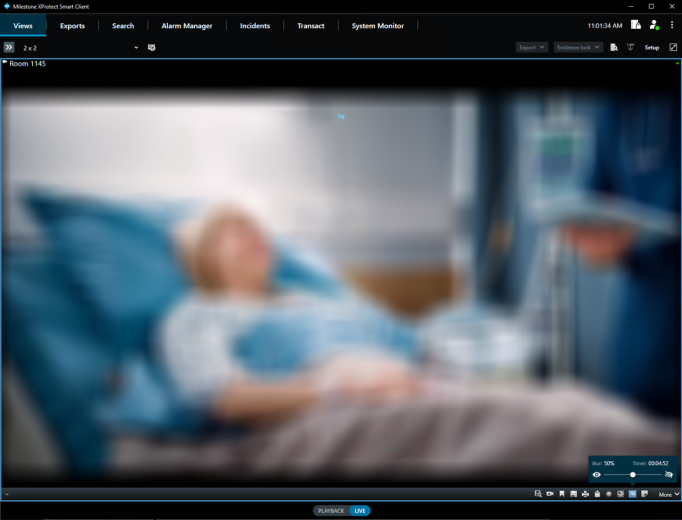
-
In the camera view, on the toolbar at the bottom, select
 .
. -
In the Privacy Blur slider that is displayed, you can enable the Privacy Blur on the camera. Move the slider from the left (no blurring) to the right (full blurring) to change the level of Privacy Blur.
-
When you enable Privacy Blur, the Privacy Blur timer starts counting down to when the Privacy Blur is automatically turned off again. You cannot change the time interval yourself. Your organization can define a default time interval for when a Privacy Blur is turned off.
-
To manually remove the Privacy Blur before it turns off automatically, you can move the slider back to the left side to turn it off. Alternatively, you can click the open eye icon on the left side of the slider.
This feature is only visible when you are viewing live video. It is not shown in other viewing modes, such as playback, investigations, or exports.

