用多個條件搜尋視訊片段
如果您有 XProtect Corporate 或 XProtect Expert,則可以用條件組合搜尋視訊片段。
找到相關視訊片段後,您可以將視訊片段傳送為匯出檔案,或為視訊片段加上書籤,或進行其他操作。
-
開啟搜尋索引標籤。
-
在開始和結束時間篩選選取器,選取箭頭以選取預先定義的時間範圍,或者定義您自己的自訂間隔。
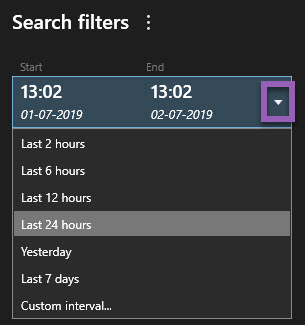
-
在所選攝影機清單篩選選取器,使用選取攝影機搜尋欄位來尋找攝影機或檢視,接著選取您欲搜尋視訊片段所屬的攝影機。
-
選取搜尋,以選取一個或多個搜尋類別。
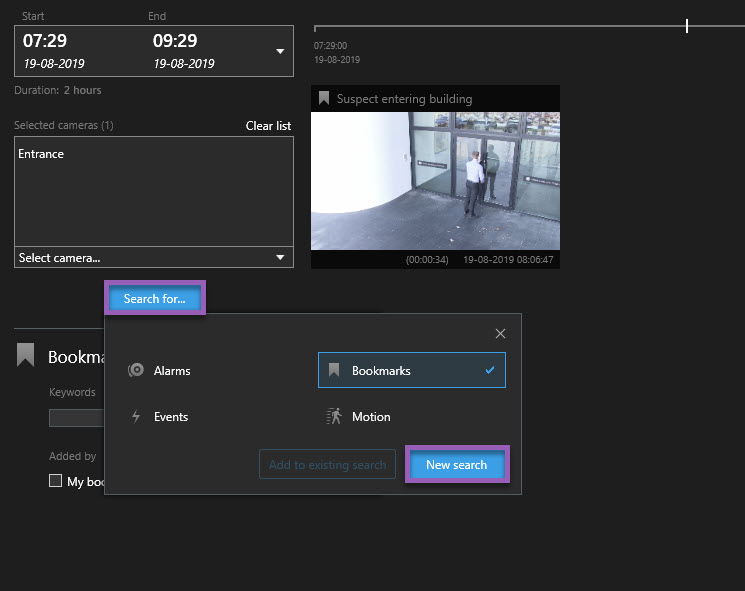
-
針對您已新增的每個搜尋類別,選取新增或移除篩選器以縮小搜尋結果范圍
 ,來縮小搜尋結果範圍。另請參閱常見問題集:搜尋。
,來縮小搜尋結果範圍。另請參閱常見問題集:搜尋。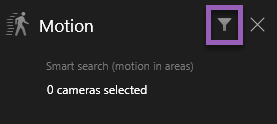
-
若要預覽視訊搜尋結果,請選取搜尋結果,並在預覽窗格中選取向前播放
 。
。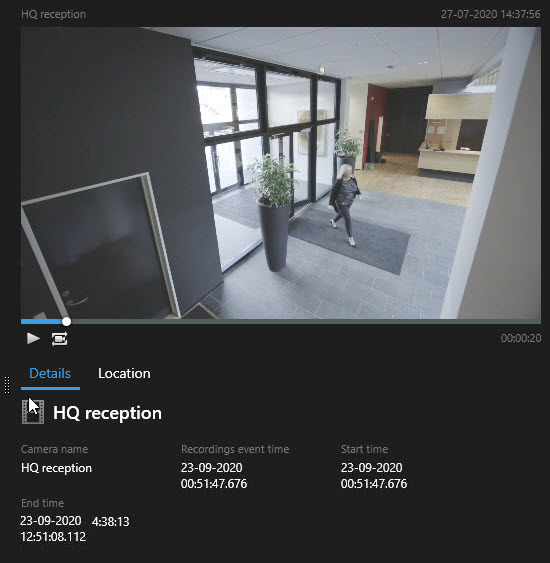
若要以全螢幕模式播放視訊片段,請按兩下搜尋結果。
-
若要顯示動作列,請將游標逐一停在搜尋結果上,並選擇出現的蓝色核取方塊。
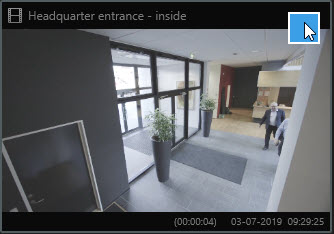
顯示藍色動作列:


