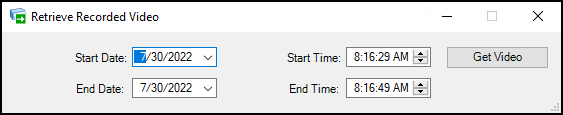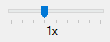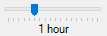Viewing recorded video
The camera playback menu includes buttons and video browsing controls to perform various operations. The Snapshot, Email Snapshot, and Reconnect Camera buttons are available on recorded video views and have the same functions as on live video views.
The Go to live video button  will return the selected camera to live video.
will return the selected camera to live video.
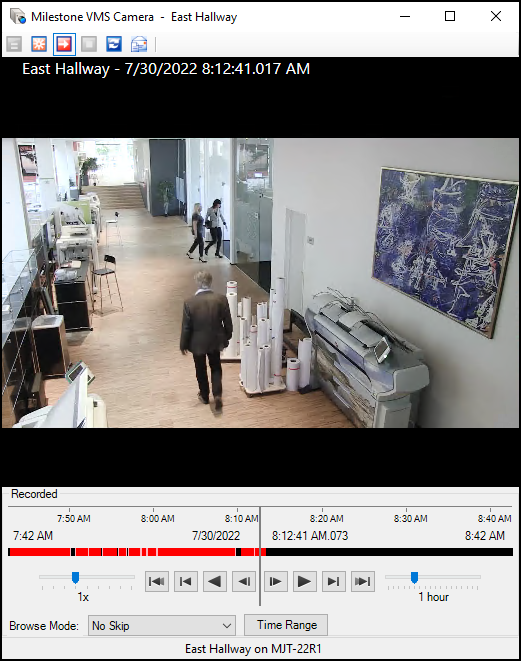
The options for controlling video playback are all included at the bottom of the video playback window.
|
Time Range (Button) |
Specify start time and end time for the video segment. This opens a new window:
After making a time range selection, click the Get Video button, and the video time line immediately begins at the start time and plays the recorded video. |
|
Video Playback Controls |
These buttons control video playback: Skip to beginning of oldest recorded sequence, Skip to next oldest sequence, Play backwards (changes to Pause when activated), Skip one image backwards | Skip one image forwards, Play forwards (changes to Pause when activated), Skip to next sequence, Skip to beginning of most recent recorded sequence. |
|
Speed |
Adjust the playback speed using this slider. Available options are 0.1x, 1/4x, 1/2x, 1x, 2x, 4x, 8x, 16x, and 32x. |
|
Timeline Span |
Adjust the time duration displayed in the time line on the video playback window. |
|
Browse Mode |
Select how the playback handles gaps in recordings. Select these options from the list: No Skip, Skip Gaps, or Stop at sequence end. |