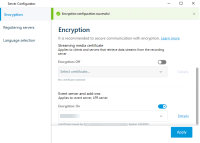Install certificates for communication with the Event Server
You can encrypt the two-way connection between the Event Server and the components that communicate with the Event Server
When the Event Server communication is encrypted, this applies to all communication with that Event Server. That is, only one mode is supported at a time, either http or https, but not at the same time.
Encryption applies to every service hosted in the Event Server, including Transact, Maps, GisMap, and Intercommunication.
Before you enable encryption in the Event Server, all clients (Smart Client and Management Client)
HTTPS is only supported if every component is updated to at least version 2022 R1.
Creation of the certificates is the same as described in these sections, depending on the certificate environment:
Enable XProtect Event Server encryption
After the certificate is installed, you can enable it to be used with all communication with the Event Server.
After all clients are updated to at least version 2022 R1, you can enable encryption on the Event Server.
Você pode criptografar a conexão bidirecional entre o servidor de eventos e os componentes que se comunicam com o servidor de eventos
Quando configurar a criptografia para um grupo de servidores, ela deve ser habilitada com um certificado pertencente ao mesmo certificado CA ou, se desabilitada, deve ser desabilitada em todos os computadores do grupo de servidores.
- Um certificado de autenticação do servidor é confiado no computador que abriga o servidor de eventos
Primeiro, ative a criptografia no servidor de eventos.
Etapas:
-
Em um computador com um servidor de eventos instalado, abra o Server Configurator de:
- Menu Iniciar do Windows
ou
- O Event Server clicando com o botão direito no ícone Event Server na barra de tarefas do computador
-
No Server Configurator, em Servidor de eventos e add-ons, ative Criptografia.
-
Clique em Selecionar certificado para abrir uma lista com nomes de entidade únicos que têm uma chave privada e estão instalados no Repositório de certificados do Windows no computador local.
- Selecione um certificado para criptografar a comunicação entre o servidor de eventos e os complementos relacionados.
- Clique em Aplicar.
Selecione Detalhes para visualizar as informações do Repositório de certificados do Windows sobre o certificado selecionado.
Para concluir a habilitação da criptografia, a próxima etapa é atualizar as configurações de criptografia em cada extensão relacionada do