Configuring analytics events in XProtect
The CCure 9000 Video Push integration uses a feature of XProtect known as analytics events to send real-time event data into the XProtect VMS. This feature is available through the MIP SDK, and allows CCure 9000 to easily send events into XProtect. This feature of the CCure 9000 Video Push integration does not provide intelligent video analysis, analytics metadata, or any other video related information. Read more about this feature of the integration.
-
In the XProtect Management Client, go to the Tools menu and select Options.
-
In the Analytics Events tab of the Options window, select the Enabled option and verify the selection of port 9090 and All network addresses.
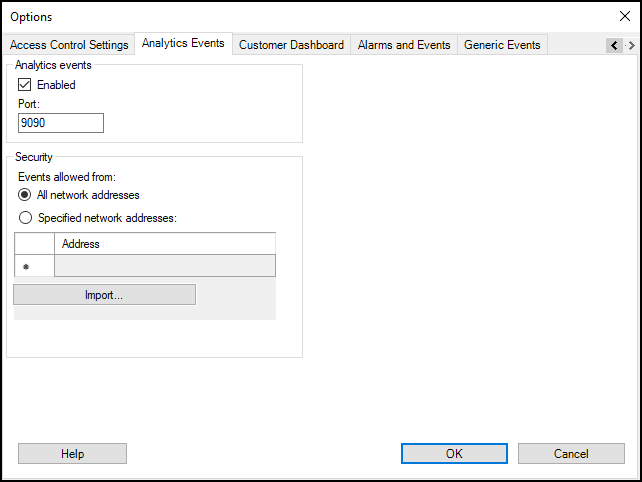
-
Create an analytics event. In the Rules and Events section in the Site Navigation pane, click on the Analytics Events menu, then right-click the Analytics Events on the Analytics Events tab, then select Add New. Add a name for the analytics event, then save.
-
Create an alarm that the analytics event triggers. In the Alarms section in the Site Navigation pane, click on the Alarm Definitions menu. Right-click Alarm Definitions in the Alarm Definitions window, then select Add New.
-
Name the alarm definition and select Analytics Events from the Triggering event list. Select the specific analytics event as a trigger for the alarm. Select the sources of the triggering event.
-
In the Select Sources window on the Servers tab of the left-hand side, go to the All Cameras folder, then add the All Cameras folder as the selected source.
The CCure Event Trigger includes each included camera’s FQID as the source. Because the included camera can change, using the All Cameras group ensures the event triggers.
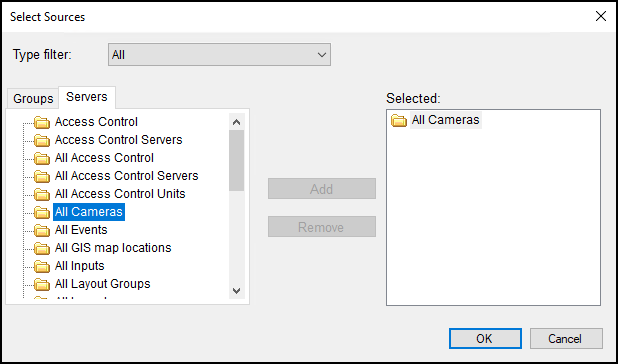
-
Save the alarm definition.

