Search for motion in defined areas
You can search for video recordings with motion within defined areas of the video footage. For example, in a doorway monitored by multiple cameras to find persons entering the doorway.
-
On the Search tab, select a start and end time.
-
Select the cameras that you want to include in your search.
-
Select Search for > Motion > New search. Recordings that corresponds with your selections are shown as thumbnail images in the search results pane.
-
To find motion in selected areas only:
-
Below Motion, select Specify motion area.
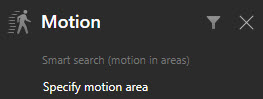
A dialog box appears with a list of the cameras that you selected in step 2.
-
Select a camera and in the red preview area, select and drag to unmask at least one area. The system look for motion only in that area.
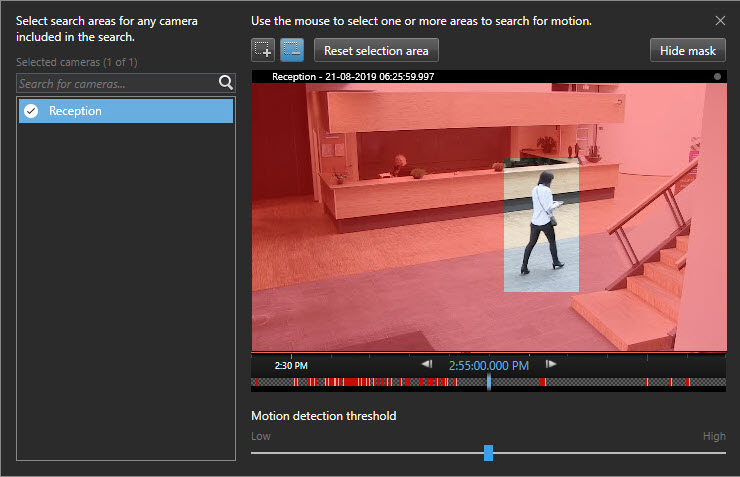
-
Optional. Use the slider to adjust the motion sensitivity. See Motion search thresholds.
-
Repeat step 2 and 3 for all the cameras you want to define search areas for. Motion within the selected areas are highlighted with yellow boxes.
-
Select a search result to see the video in a preview window.
-
Optional. Select the blue check box
 for one or more search results and then an action in the blue action bar at the bottom of the search result pane to:
for one or more search results and then an action in the blue action bar at the bottom of the search result pane to:-
Add the video to an export
-
Apply bookmarks or evidence locks to the video
-
View the video in a new view
-
Add a snapshot and the information about the video to a PDF report
-
Take a snapshot of the video
-
-

