Remove devices from smart map
You can remove devices, for example if devices have been physically removed or were added by mistake. By removing a device, the positioning information of the device, for example the geo coordinates, are removed from your VMS system.
These user permissions must be enabled in XProtect Management Client:
- Editing of smart maps
- Editing of devices
Steps:
- Navigate to the device that you want to remove.
- On the workspace toolbar, select Setup.
-
To remove a single device, right-click the device and click Remove.
Example: In the case of a camera, click Remove camera.
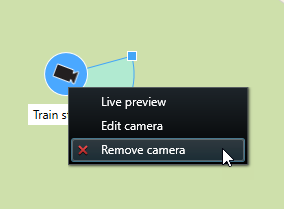
- To remove several cameras:
On the smart map toolbar, click
 Select multiple cameras.
Select multiple cameras.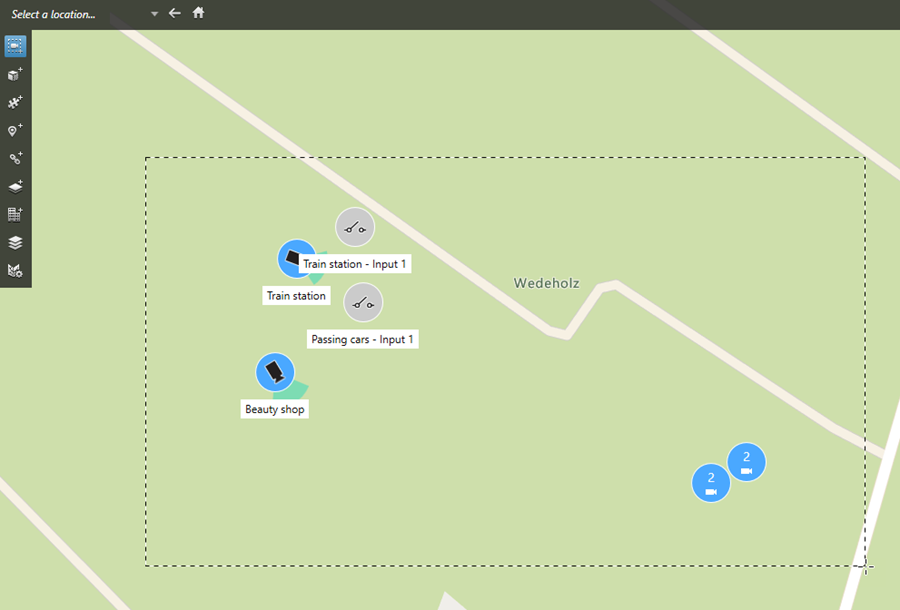
- Click and drag to select multiple cameras. Other types of devices, for example input devices, are not included in the selection.
- Right-click and select Remove cameras.
- To remove several devices that are not cameras:
- On the smart map, press and hold Ctrl.
- While holding down Ctrl, click the devices that you want to remove.
- Right-click one of the selected devices and select Remove.
- Select Setup again to exit setup mode and save your changes.
You can also delete a single device by selecting it and then pressing DELETE on your keyboard.

