Configuring CCure 9000 Enterprise MAS/SAS scenario
In a CCure Enterprise setup, you must install the client and server components of the integration on every CCure server (including the MAS and on every SAS).
When you have installed the integration on a SAS, you must configure it as a regular CCure installation by following all the steps described in the previous sections.
When you have installed the integration on a MAS, you should go through the following steps:
-
Install both the client and server components of the integration on the MAS.
-
Even if you are required to install the server components of the integration on the MAS, there is no requirement to have a license to run the server components on the MAS. The CCure Server Configuration Application will display that the MiSwhVideoServerComponent is not licensed. However, this should not be a cause of concern, because while you must install the component, it doesn't need to run on a MAS.
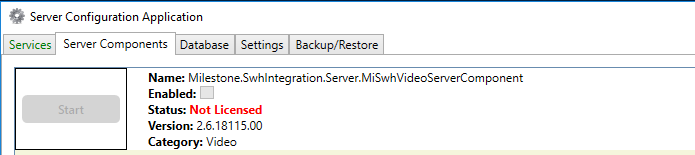
-
For the integration to work correctly on the MAS, you must make some changes to its database. To prepare the MAS database for the integration, open a Windows command prompt at the following path, then run the following command:
Path:
C:\Program Files (x86)\Tyco\CrossFire\ServerComponents
Command:
MiSwhHost --setupDB
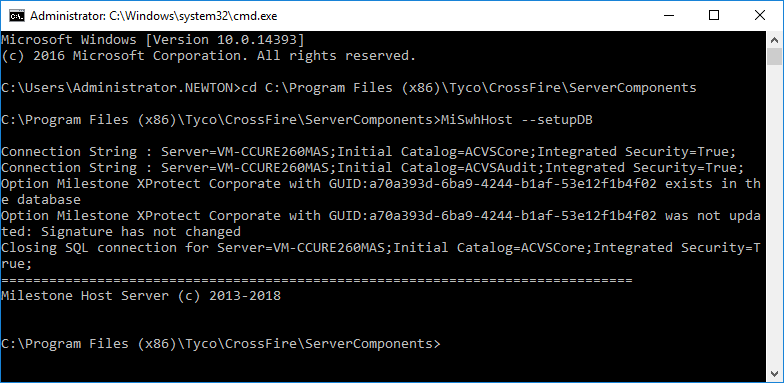
When you run this command, make sure that the currently logged Windows user has access to the MAS database.
-
Close and re-open the CCure Server Configuration Application.
The Status column under the Database tab should now show VALID, in green, next to the Milestone.SwhIntegration.Common.MiSwhVideoObjects item.


