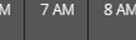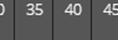Specify time for video playback

|
"I need to go back to an exact time and see footage around that time." |
In XProtect Web Client, the time information displayed in the app inherits the time zone set on your computer. This includes the time shown in live and playback mode, alarms, bookmarks, and so on.
On the Views tab:
- In the left pane, find and click a camera or a view with multiple cameras.
- To open the time picker:
- In live mode, in the bottom-left corner of the view pane, click the current time indicator
 .
.
- In live mode, in the bottom-left corner of the view pane, click the current time indicator
- In playback mode, in the center of the timeline, click the time indicator
 .
. - In the input field, manually specify the new values for the date and time of the recording. You can also select the new date from the calendar.
- Click Go to time.
To play back the video from a specific point in time, you can also use the timeline controls (see Using the timeline in playback mode (explained)).
On the Investigations tab:
- On the timeline, click
 to open the time picker.
to open the time picker.
You can click and drag the time picker to change its position on the screen.
|
Item |
What can I do with it? |
|---|---|
|
|
Move one week backward or forward. |
|
|
To specify the day, drag the days' scroller to the left or to the right. The blue time indicator marks the selected date. |
|
|
To specify the hour, drag the hours' scroller to the left or to the right. The blue time indicator marks the selected hour. |
|
|
To specify the minute, drag the minutes' scroller to the left or to the right. The blue time indicator marks the selected minute. |
| Go to |
Click to play back the video from the specified time on. |