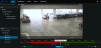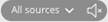Play back recordings from one camera

|
"I've just spotted something on Camera 1. I want to pause live video and have a quick look at what happened." |
You can play back a recording from one camera on both the Views tab and the Investigations tab.
On the Views tab:
- In the Cameras pane section, go to a folder with cameras and click a camera you want to view. The video starts playing in live mode.
- On the timeline, click Playback to display the timeline in playback mode (see Using the timeline in playback mode (explained)).
On the camera toolbar:
|
Item |
What can I do with it? |
|---|---|
|
|
Select the audio source that you want to listen to when the video recording is with two-way audio (see Requirements for using push-to-talk, Playing back audio in video recordings (explained)). |
|
|
Start or stop playing audio with the video recording (see Requirements for listening to incoming audio). |
|
|
Add a bookmark to a recorded video to quickly locate relevant video sequences (see Add or edit bookmarks). |
|
|
Enter full screen. Click again or press Esc to exit full screen. |
On the Investigations tab:
If you want to play back a recording from one camera but you have more than one camera in the selected group, you can remove the unnecessary cameras. To do this, follow these steps in Remove unnecessary cameras from video playback.
To play back recordings from one camera:
- On the camera timeline, specify the time for the video playback.
- Click
 or
or  to play back the video backward or forward.
to play back the video backward or forward. - Optional. Click
 to start or
to start or  to stop playing incoming audio when you play the video recording forward at normal speed (for cameras that have microphones attached).
to stop playing incoming audio when you play the video recording forward at normal speed (for cameras that have microphones attached). - Optional. Click
 to start or
to start or  to stop playing audio (for cameras with microphones and speakers attached). Select the audio source you want to listen to when the video recording is with two-way audio (see Playing back audio in video recordings (explained)).
to stop playing audio (for cameras with microphones and speakers attached). Select the audio source you want to listen to when the video recording is with two-way audio (see Playing back audio in video recordings (explained)).
For a bigger view, hover over the camera you want to expand and click  in the upper right-hand corner or click the camera thumbnail itself. Press Esc or click
in the upper right-hand corner or click the camera thumbnail itself. Press Esc or click ![]() in the upper-right corner to return to the default view.
in the upper-right corner to return to the default view.