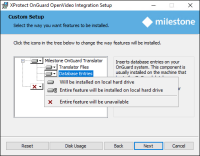Installing Milestone-OnGuard add-on
The add-on must be installed on OnGuard servers and every OnGuard workstation where XProtect video will be viewed. This installation program checks for other installed programs on the operating system, and should present the installation options which are relevant for the location where it's being run. Most of the time it's safe to continue with the default selections presented by the installation program.
-
To start the installation, run the installation program as an administrator. The installation wizard starts checking the installed programs to find the required integration components for installation. Click Next to continue the wizard.
-
On the Custom Setup page the installation program presents the relevant options for the system where it's being run. This step lets you to specify if the wizard should take the following actions:
-
Copy files to the Milestone OnGuard Translator installation folder (Translator Files)
-
Add or change an entry in the OnGuard SQL database (Database Entries).
-
Install the Events Filtering Tool on the OnGuard server that has the LS Communication Server.
-
The Event Matrix Plugin should be unavailable when installing the integration on an OnGuard system. The Event Matrix Plugin should be installed on XProtect Smart Client workstations.
-
-
If you are installing the integration on an OnGuard server that contains an LS Communication Server and is used as an OnGuard workstation click Next to install the needed components by default.
On an OnGuard server always select the Translator Files, unless you're running the wizard to change or repair a SQL connection parameter.
If the wizard is run on an OnGuard server, select the Database Entries. If you want to filter the events received by OnGuard from the attached XProtect system, and are running the installation program on a server that has an LS Communication Server select the Events Filtering Tool. On an OnGuard workstation, you shouldn't select the Database Entries or the Events Filtering Tool. If you expand the Database Entries option, the following window appears.
Select the Entire feature will be unavailable option with the red X for both the Database Entries and Events Filtering Tool, when installing the add-on on an OnGuard workstation.
At least one of the options must be selected or the installation program won't proceed.
-
On a server, when you have selected the default options and you need to configure the Database Entries, add the necessary information to connect to the OnGuard database. If you have installed the SQL Server on the same machine where you are installing the add-on, you don't need to make any changes to the default selection.
-
When you click Install, the installation of the add-on begins and proceeds until completion.