Operate camera tours
- Go to the OnGuard Alarm Monitoring application.
- Click on the View menu and select Device Groups.
- Open the Device Groups directory
- Right-click the camera group, and select Live Video from the shortcut menu to open the Live Video tab or window.
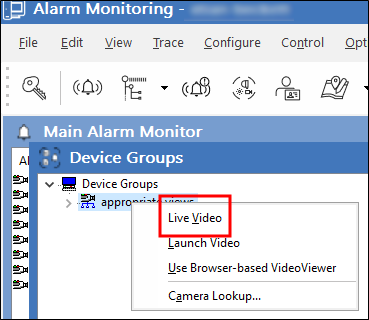
- Open the Device Groups directory in the Live Video tab or window,
- Right-click the camera group, and select Video Tour Options…
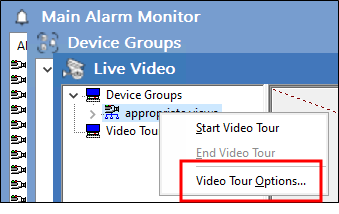
- Set the Default Interval (sec) or dwell time between streams for each camera in the group.
- Press OK to save settings.
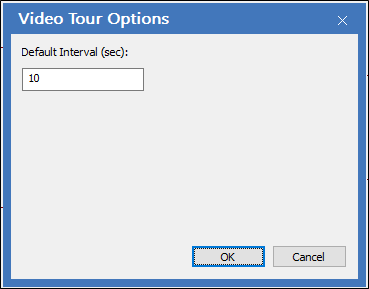
- Right-click the camera group and select Start Video Tour. Live video from each camera in the group plays for the dwell time, before switching to the next camera.
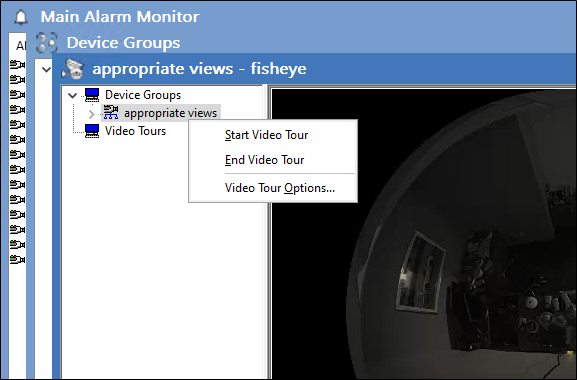
- Select End Video Tour from the shortcut menu to stop the tour.

