Install a user certificate on a computer
Install the user certificate, and add full permissions on every computer from which you will access the failover web console.
Install the user certificate on the same computer where you have installed the server certificate.
- Copy the [user name].p12 file from the primary computer to the computer that needs access to the failover web console.
- Right-click the user certificate and select Install Certificate.
-
In the Certificate Import wizard, choose the Store Location:
-
For the primary and secondary computers, select Local Machine
-
For all other computers, select Current User
Select Next.
-
-
Browse to the certificate file and select Next.
-
Specify the password for the private key from when you created the server certificate, and select Next
-
Place the file in the Certificate Store: Personal and select Next.
-
Verify the information and select Finish to import the certificate.
Add full control permissions
You need to allow the user that runs the Management Server service to use the private key of the user certificate.
To add full control permissions, on the primary and secondary computers:
-
Open the Start menu, and enter certlm.msc to open the Certificate Manager tool for the local device.
-
Select Personal and Certificates, and then select the user certificate that you have just installed.
-
Right-click the certificate and select All Tasks > Manage Private Keys.
-
Add full control permission for the user that runs the Management Server service. The default user is Network Service:
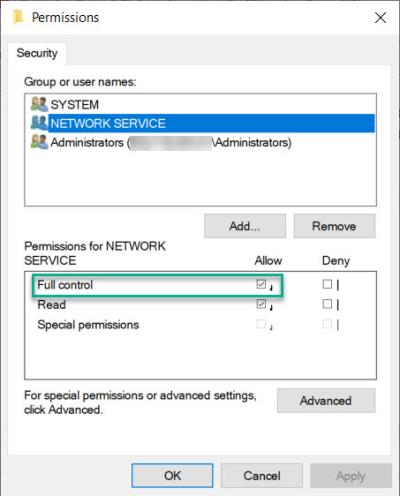
If you had opened the web page of the failover web console before you installed the certificates, refresh the web page. Your browser may prompt you to select a user certificate.

