Check the status of your server connection
You can check the status of your server connection, for example, to see if you are using an older security model (HTTP) or the newest security model (HTTPS).
If multiple sites are connected through Milestone Federated Architecture, you can also check the connected sites.
-
On the global toolbar, select the User profile button.
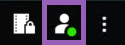
- Select Login information and check the status of your connection. The status can be Secure - Connected, Non-secure - Connected, or Not connected.
If your XProtect Smart Client is connected to a VMS or a federated site using the older security model (HTTP), a Not secure information message is shown to the left of the Global toolbar.

