Define device position and camera direction, field of view, depth (smart map)
To ensure that a device is positioned correctly on the smart map, you can set the geographic coordinates of the device. For cameras, you can also set the direction, the field of view, and the viewing depth. Setting any of the above will automatically add the device to the smart map the next time an operator loads the smart map in XProtect Smart Client.
Steps:
- In Management Client, expand the Devices node and select the device type (for example, Cameras or Input).
- In the Devices pane, select the relevant device.
- On the Info tab, scroll down to Positioning information.
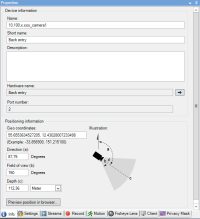
- In the Geo coordinates field, specify the latitude and the longitude coordinates, in that order. Use a period as a decimal separator, and use a comma to separate latitude and longitude.
- For cameras:
- In the Direction field, enter a value in the range of 0 and 360 degrees.
- In the Field of view field, enter a value in the range of 0 and 360 degrees.
- In the Depth field, enter the viewing depth, either in meters or in feet.
- Save the changes.
You can also set the properties on the recording servers.

