View live and PTZ video
-
Open the VideoViewer application in OnGuard to view live video from Milestone cameras.
-
Select a suitable tile configuration for displaying video.
-
Drag and drop the required cameras from the tree control on the left to any tile on the right to view live video.
PTZ controls are handled as an overlay on the video control. If a set of cross hairs is displayed when placing mouse pointer over the image from a PTZ camera, Point and Click PTZ control is supported for the camera.
- Click on the screen to pan, tilt, and zoom the video.
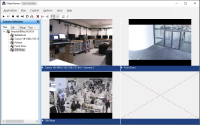
Some cameras may display cross hairs surrounded by a square. For these types of cameras, you can control the zoom by holding down SHIFT key on the keyboard while moving the mouse up or down. You can also select zoom by holding down the left mouse button, drawing a square around the required area in the image and releasing the left mouse button. Finally, you can also use the mouse to zoom by scrolling.
You can also view integrated Milestone video from selected cameras from the Alarm Monitoring application by selecting the required camera and clicking Launch Video in the menu.

