Configure Milestone user-defined eventser Defined Event triggers within CCure 9000
You can assign user-defined events in Milestone actions for CCure 9000 events. When CCure 9000 events occur, the Milestone user-defined event are triggered. Any alarms or rules configured in the Milestone system can be triggered by a user-defined event.
The user-defined event must already exist in the Milestone XProtect VMS for this configuration to work. Follow these steps to configure:
-
In the CCure 9000Administration Station application, select the Configuration tab, open the list and select Event.
-
Click the New button to open the Event configuration window.
-
Enter a Name and Description for the event, select the Enabled checkbox
-
On the General tab, select the Armed checkbox in the General tab.
-
On the Action tab, click Add, then select “Milestone Event Action” from the list.
-
At the bottom of the Event configuration window, open the available Milestone events list and select the already existing user-defined event.
-
Next, click the arrow button to move the selected event to the associated event. The Event Server IP address will be filled out if the user-defined event is available.
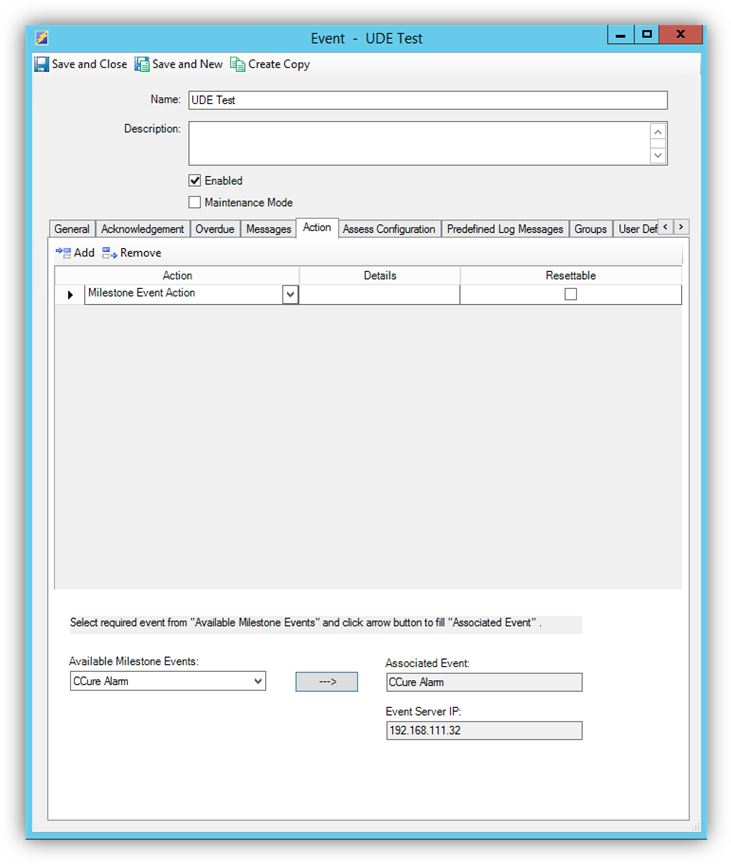
-
Click on “Save and Close.”
-
To test the alarm setup: open the configuration menu of the Administration Station application. Select Event from the list and search for the name of the event.
-
Select the event from the Event tab, right click, expand the Action menu, and select Pulse from the menu.
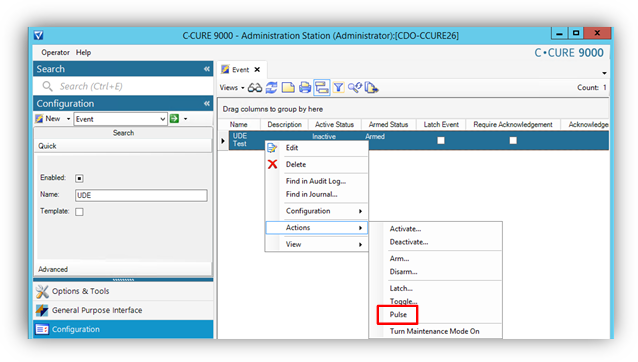
The selected user-defined event can trigger rules and alarms in Milestone XProtect . Check the Event log to verify that the event was triggered.
|
Example of a rule that was triggered by a user-defined event |
|
|
|
Example of a log entry for a triggered rule |
|
|



