Play recorded video
-
Go to the VideoViewer application in OnGuard to view recorded video from Milestone cameras.
-
Select a suitable tile configuration for displaying video.
-
Drag and drop the required cameras from the tree list on the left to any tile on the right. The tiles will stream live video from those cameras.
-
To playback recorded video from all cameras in the display tiles, click on the Options Menu and select "Set Start/End Date …" .
-
To playback recorded video from a single camera, right click on the camera name at the bottom of the tile and select "Set Start/End Date …"
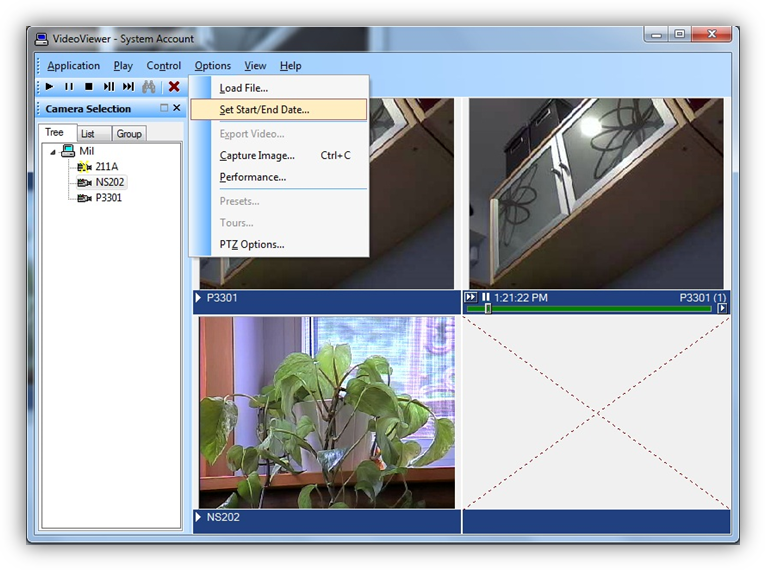
Note: Integrated Milestone Recorded video from selected camera can also be viewed from Alarm Monitoring application by selecting the required camera and clicking “Launch Recorded Video” in the shortcut menu.
Set the start and end date and time of the recorded video to play back. Click OK to start playback.
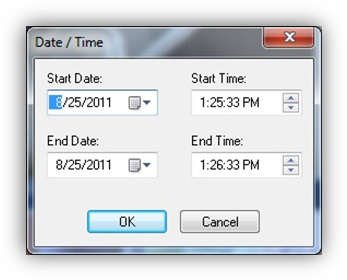
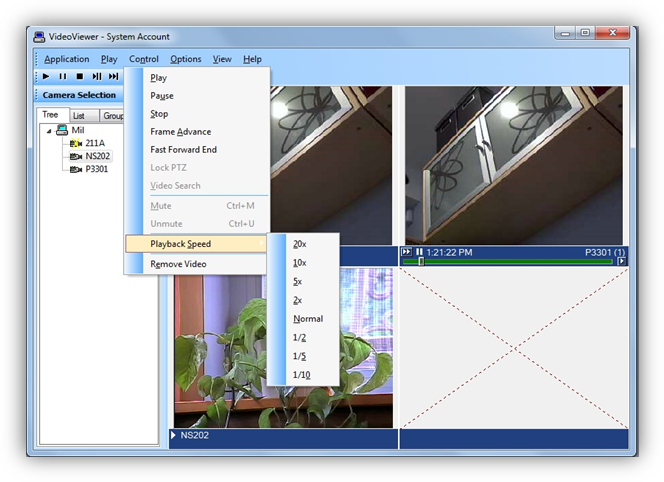
-
Click “Play” control to stream video for the selected timespan
-
Click “Pause” control to pause streaming video. Click Play to continue
-
Click “Stop” control to stop streaming and go back to beginning of selected timespan
-
Click “Frame Advance” control to advance one frame and pause. Click Play to continue
-
Click anywhere in the video slider control to “Go to” video at that point. Click Play to continue
-
Set playback speed for individual camera by clicking on the appropriate position of the playback speed slider control
-
Change date/time of start and end of playback in the date/time control. Click Play to start streaming video for the new timespan
-
Adjust playback speed for all cameras in the view by selecting Playback Speed menu item from Control Menu

