Cardholder search data fields are missing
The OnGuard XPA Integration uses a default list of cardholder data fields when searching for cardholders. A .json file is created automatically when the first search is performed. This file is named “PluginSettings.json” and it is located on the OnGuard server or the host of the OnGuard XProtect Access Service. The file location should be:
- C:\ProgramData\VideoOS\VideoOS.OnGuard.XPA.Service\Translators\OnGuard\PluginSettings.json
The default list of cardholder data fields contains the following data types:
|
.JSON file data field text |
Description |
|
LASTNAME |
Cardholders last name |
|
FIRSTNAME |
Cardholders first name |
|
MIDNAME |
Cardholders middle name |
|
ADDR1 |
Street address on file for cardholder |
|
CITY |
City on file for cardholder |
|
ZIP |
Zip code or postal code on file for cardholder |
|
PHONE |
Phone number on file for cardholder |
|
OPHONE |
Additional phone number on file for cardholder |
The list in this .json file can be modified to add new data fields or to remove existing data fields. If the list, in the .json file is left empty, then the complete range of searchable fields available with OnGuard will be used. To edit the list of data fields the name of the fields must match the “field name” values as displayed in the OnGuard FormsDesigner application:
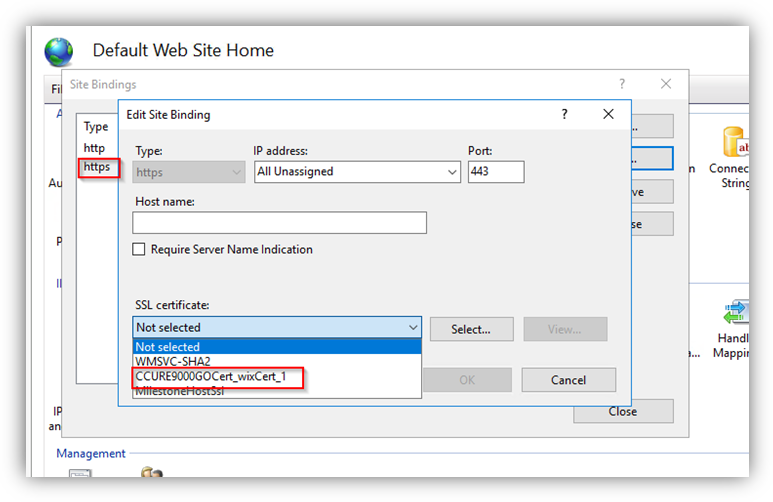
The default .json file should look like this:
{
“Version”: “1.0”,
“CredentialHolderSettings”: {
/*The Onguard Cardholder fields used when searching for Credential Holders in XProtect. Leave empty to use all available searchable string fields in OnGuard.*/
“CardholderSearchFields”: {
“LASTNAME”,
“FIRSTNAME”,
“MIDNAME”,
“ADDR1”,
“CITY”,
“ZIP”,
“PHONE”,
“OPHONE”
}
}
}
An empty .JSON file will look like this:
{
“Version”: “1.0”,
“CredentialHolderSettings”: {
/*The Onguard Cardholder fields used when searching for Credential Holders in XProtect. Leave empty to use all available searchable string fields in OnGuard.*/
“CardholderSearchFields”: {}
}
}
After editing and saving the .json file, changes will take effect after the next restart of the OnGuard XProtect Access Service. Follow this process to use a non-default or full list of searchable fields:
- Complete the first cardholder search.
- .json file is created with default list.
- Edit the .json file to meet the new requirements.
- Restart the OnGuard XProtect Access Service.
If the .json file is deleted, it will be recreated with the default search fields the next time the OnGuard XProtect Access Service is restarted and a new search is performed. It is recommended to edit the file instead of deleting it, if the full list of searchable fields is required.

