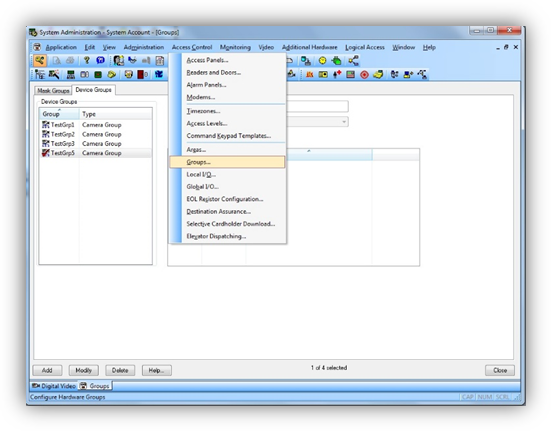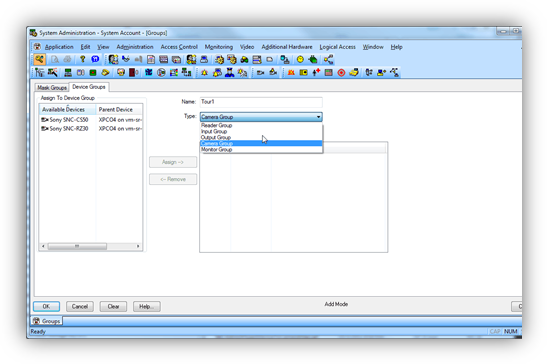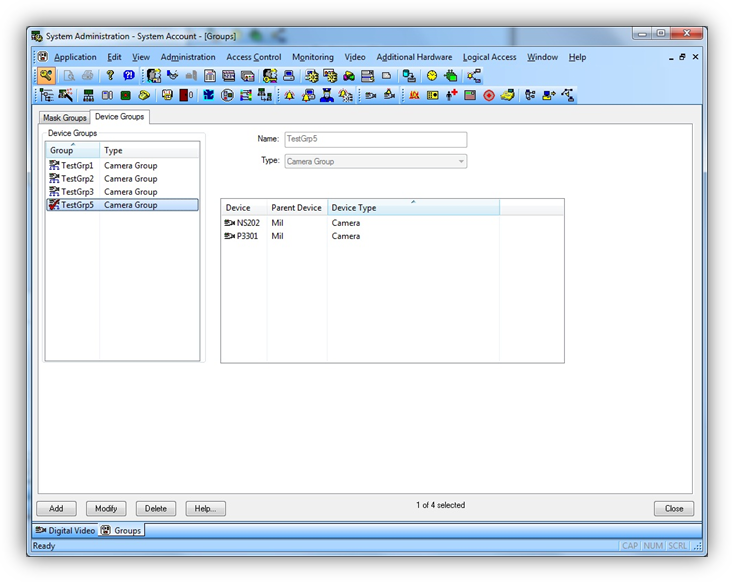Configure camera tours
-
Configure Camera Tours in the System Administration application and view Camera Tours in the Alarm Monitoring application. To create a tour:
- Open the OnGuardSystem Administration application. Open the Access Control menu and select Groups.
- Select the Device Groups tab and click the Add button at the bottom left.
- Enter a name for the group. Select Camera Group from the Type list. Cameras available for the group are displayed the “Available Devices” list on the left side of the tab.
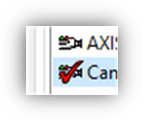
- Click the icon of any camera to be added to the tour. The “Assign” button is enabled. Click on “Assign to add the camera to the tour. Repeat the process to add all required cameras to the group. Click OK to save the settings.