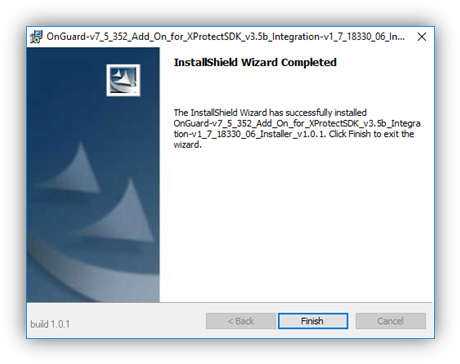Installing Milestone-OnGuard add-on
The add-on must be installed on OnGuard servers and every OnGuard workstation where XProtect video will be viewed.
-
To start the installation, run “XProtectAccess.OnGuard.msi” as an Administrator. The installation wizard needs to find the C:\Program Files (x86)\OnGuard\ directory or it will not continue past the first step. Click Next to continue the wizard.
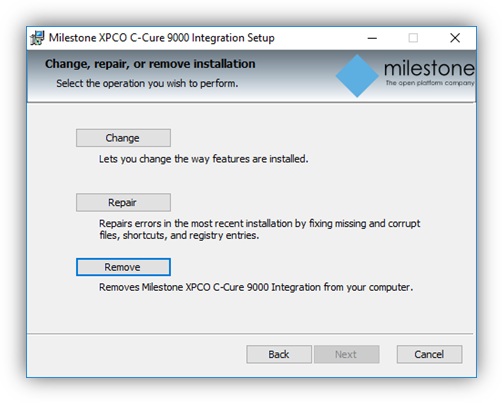
-
On the Custom Setup page, there are two options. Specify if the wizard should do two different actions:
-
Copy files to the OnGuard installation folder (Translator Files)
-
Add/modify an entry in the OnGuard SQL database (Database Entries).
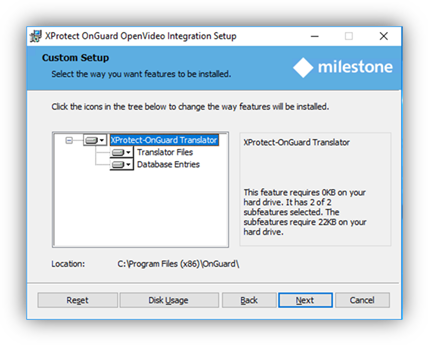
Always select the Translator Files, unless you're running the wizard to change or repair a SQL connection parameter.
If the wizard is being run on an OnGuard server, select the Database Entries. On an OnGuard workstation, you should not select the Database Entries. If you expand the “Database Entries” option, the following window is be shown.
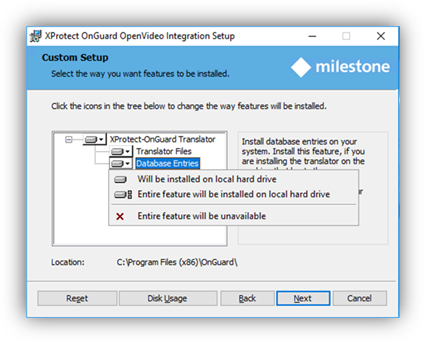
-
-
Select the “Entire feature will be unavailable” option with the red “X” when installing the add-on on an OnGuard workstation.
-
On a server, when you have selected the default options and you need to configure the Database Entries, add the necessary information to connect to the OnGuard database. If you have installed the SQL Server on the same machine where you are installing the add-on, you do not need to make any changes to the default selection.
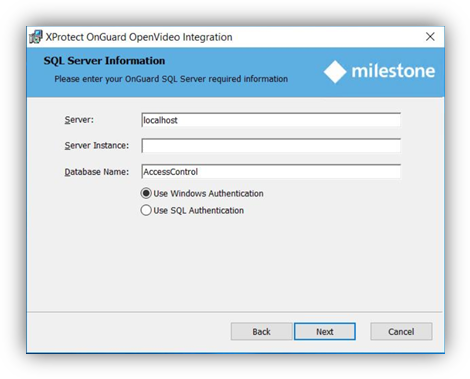
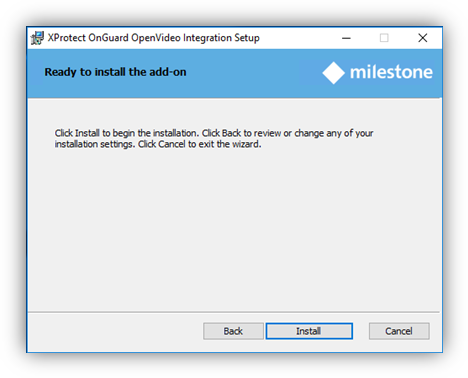
-
When you click install, the installation of the add-on begins. When it is done, the installation has completed.